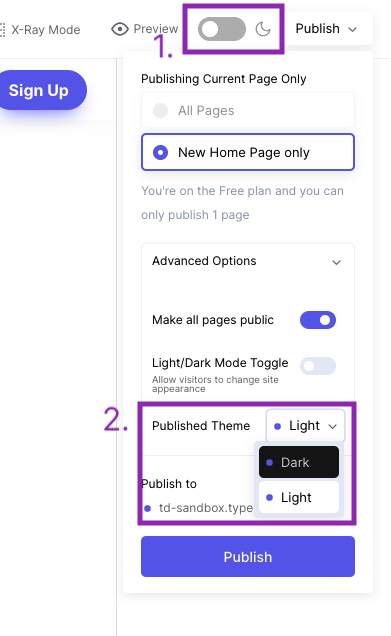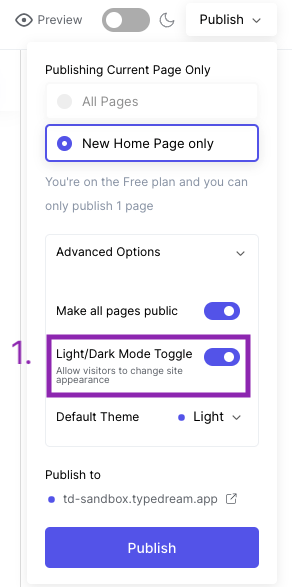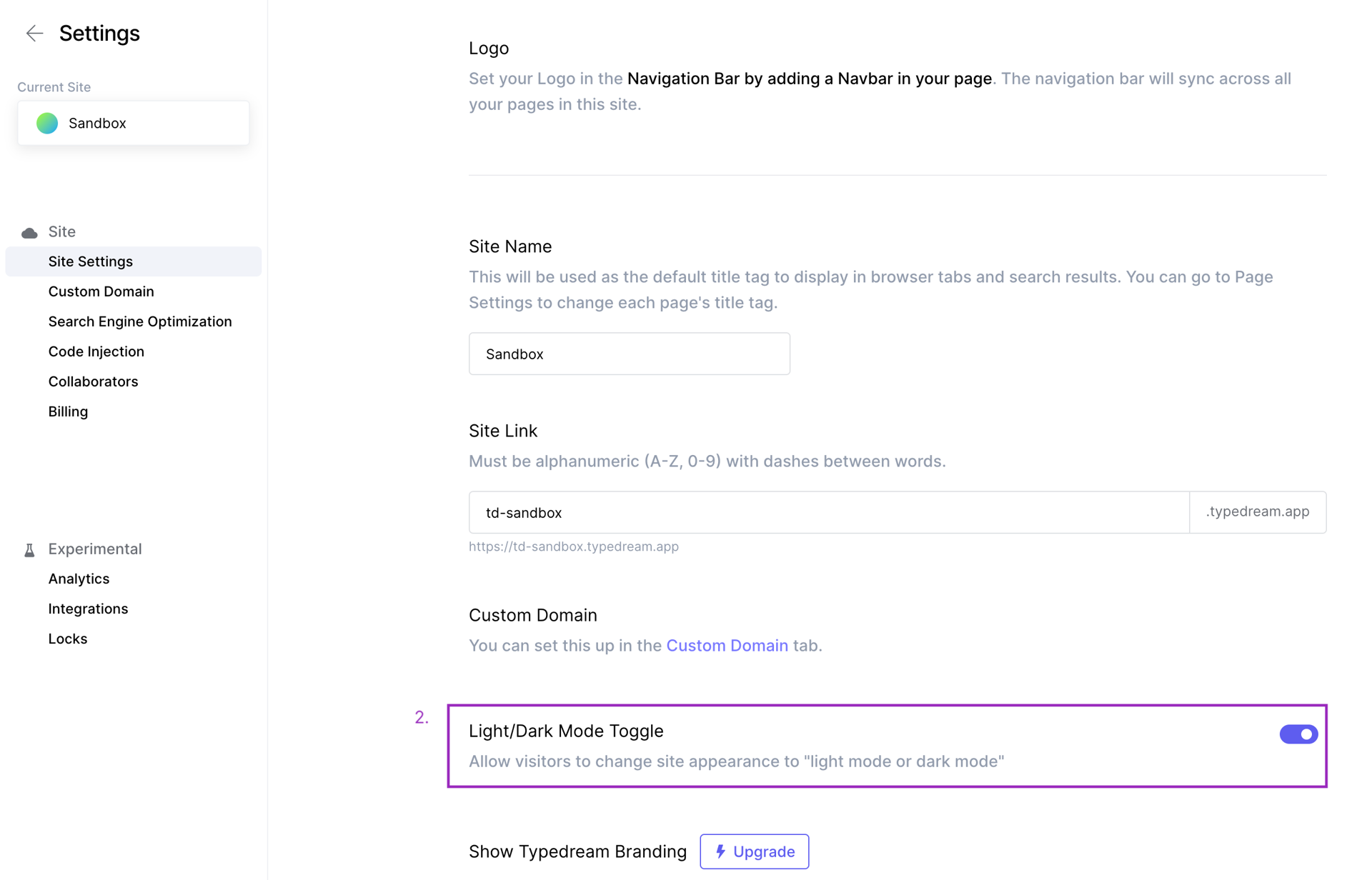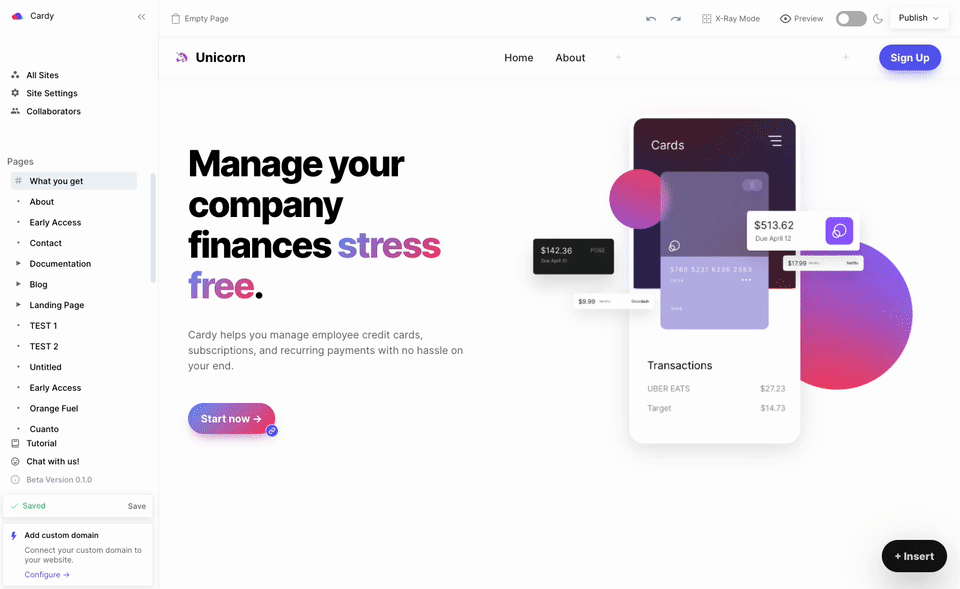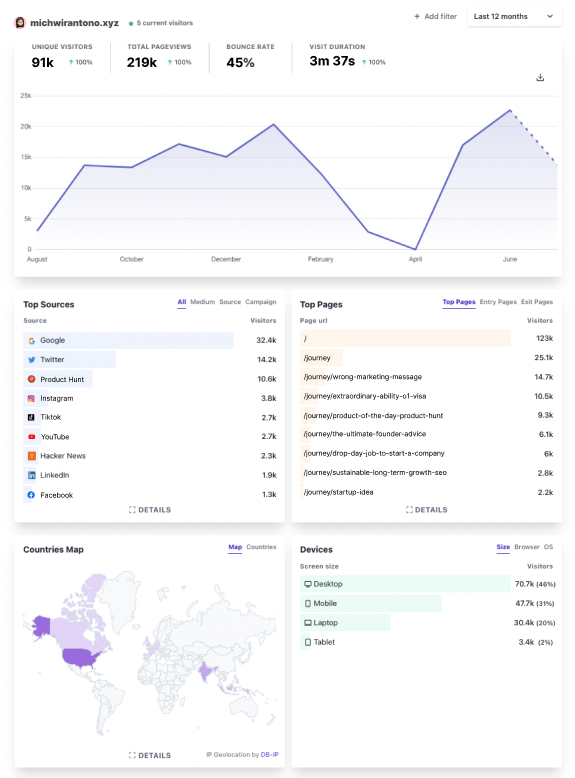Last edited on Apr 18, 2022
Publish and SEO
The Basics
How Does CMS work in Typedream
Build a Blog/Directory/Knowledge Base with Notion + Typedream
SEO (Search Engine Optimization)
Preview
Before publishing, you might want to check how your website will look like across different screen sizes. You can do this by utilizing our Preview feature and switch between desktop-tablet-mobile.
Light or Dark Mode
By default, the site owner (you) get to decide whether your site is going to be in light or dark mode. There are two ways you can set the theme of your site:
- Flip the toggle in the top-right corner of the editor OR
- Open "Advanced Options" in the Publish menu → select "Published Theme"
You can also activate a user-facing light/dark mode toggle, which we call Light Switch, so that they can decide which theme they want to view your site in.
To enable Light Switch, either:
- Go to "Advanced Options" in the Publish menu → turn on "Light/Dark Mode Toggle" OR
- Go to Site Settings → turn on "Light/Dark Mode Toggle"
Protected pages
By default, once a page is published, it is visible to the public. However, you might want to reserve some pages for only certain individuals to view, such as members of your private community or owners of a certain token. Our Locks feature enables you to gate pages on your site.
To set up a lock, go to Site Settings → Locks (under Experimental)
Check out the complete Locks guide →
Custom Domain
Once you're done with editing your site, you can publish it. You will then be prompted to connect a custom domain if you wish to do so:
Check out the complete Custom Domain guide →
SEO
To manage your website's SEO, you can update the meta tags for search engines and social sharing.
Analytics
To turn on site analytics, go to Site Settings → Analytics (under Experimental)
Activating analytics requires:
Learn more about our analytics metrics here.
That's it!
What else would you like to learn about? Reach out to us by clicking on Help & Resources at the bottom-left corner of the editor.
We're a remote software company, building online tools for creators, builders, and side hustlers. We quit our 9-5 to pursue our dreams, and we want to help others do the same.
Copyright © 2025 beehiiv, Inc. All rights reserved.
Made in Typedream