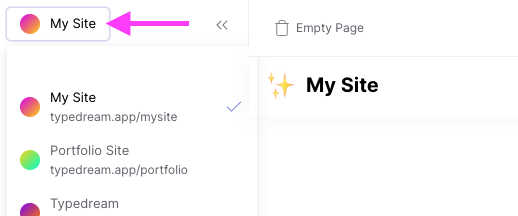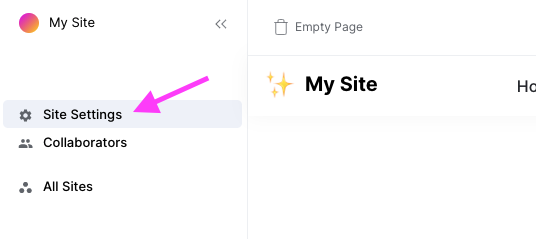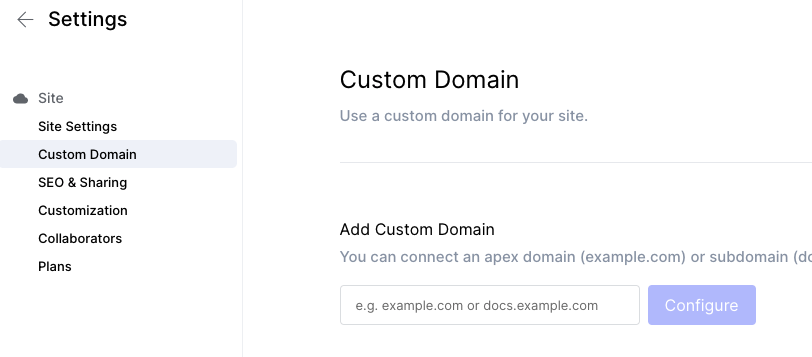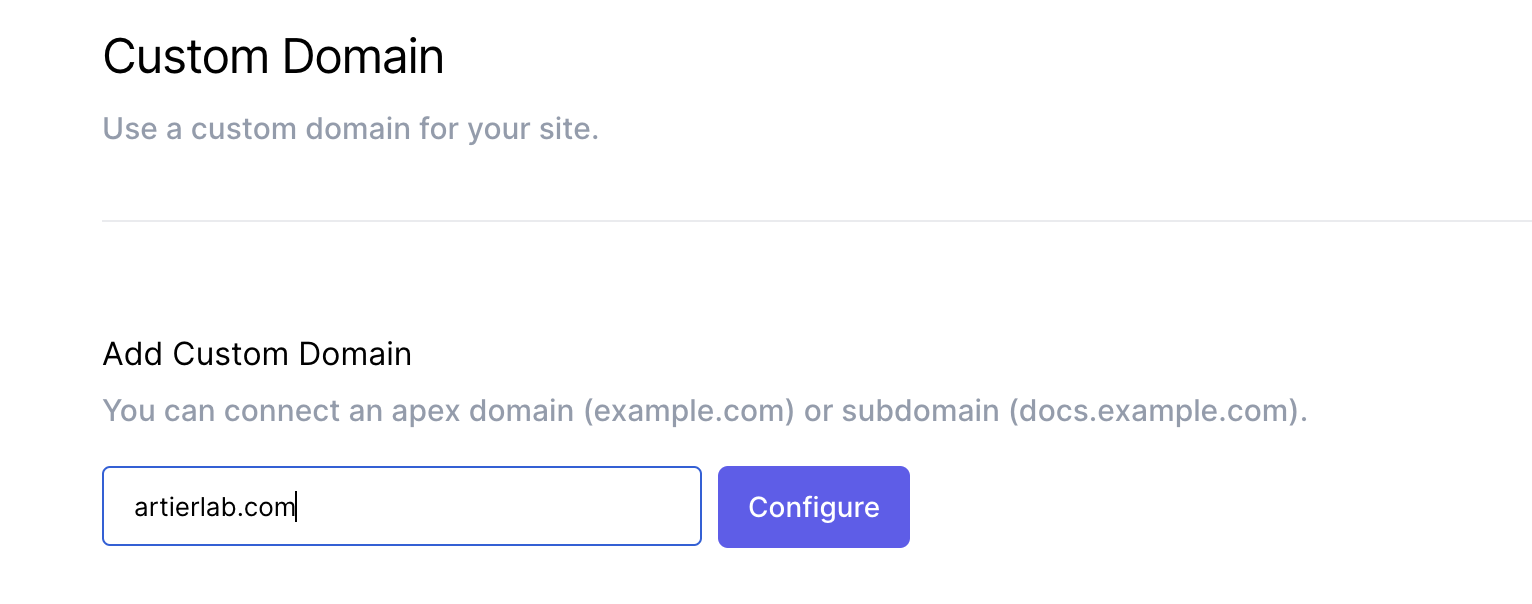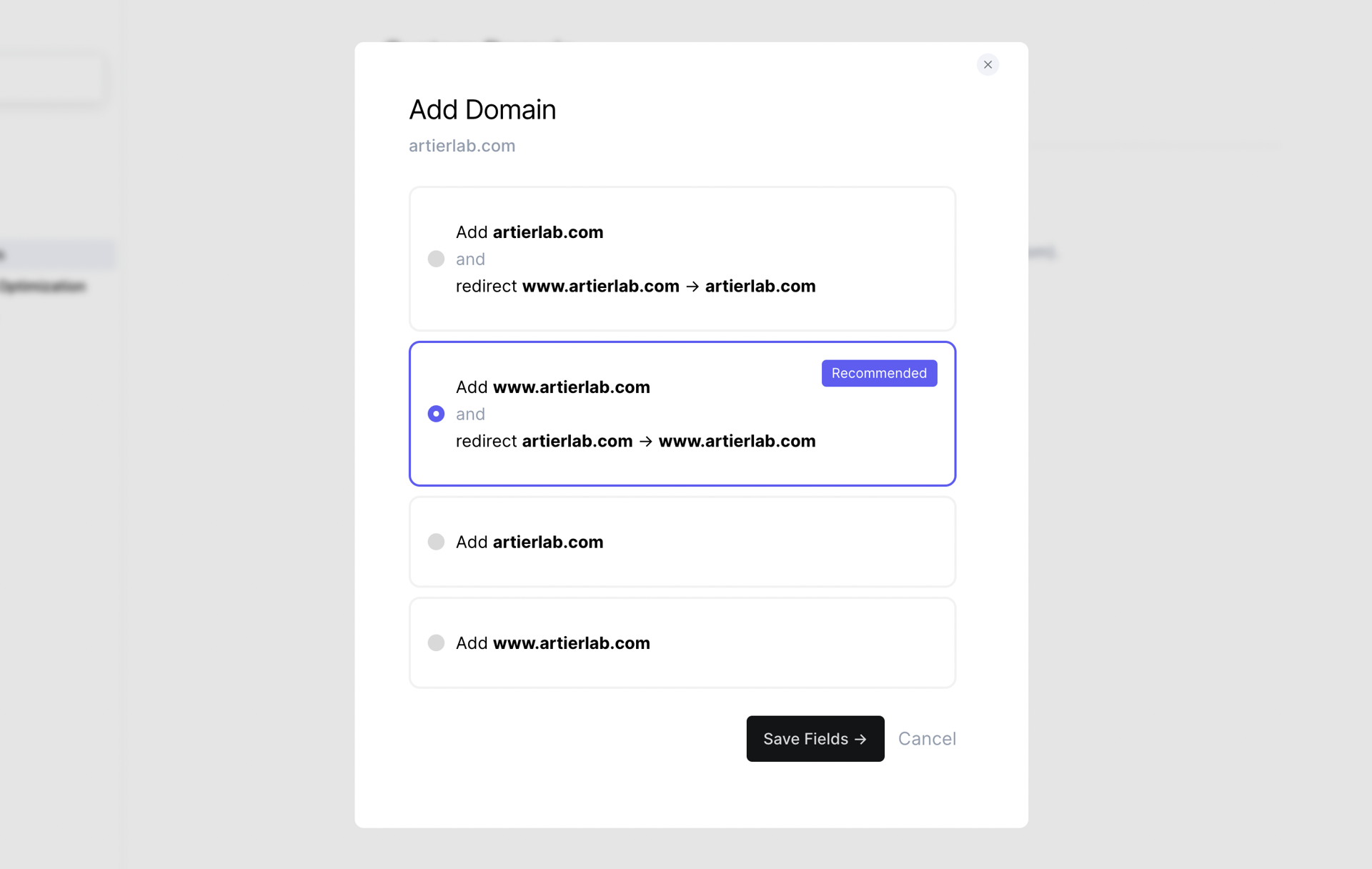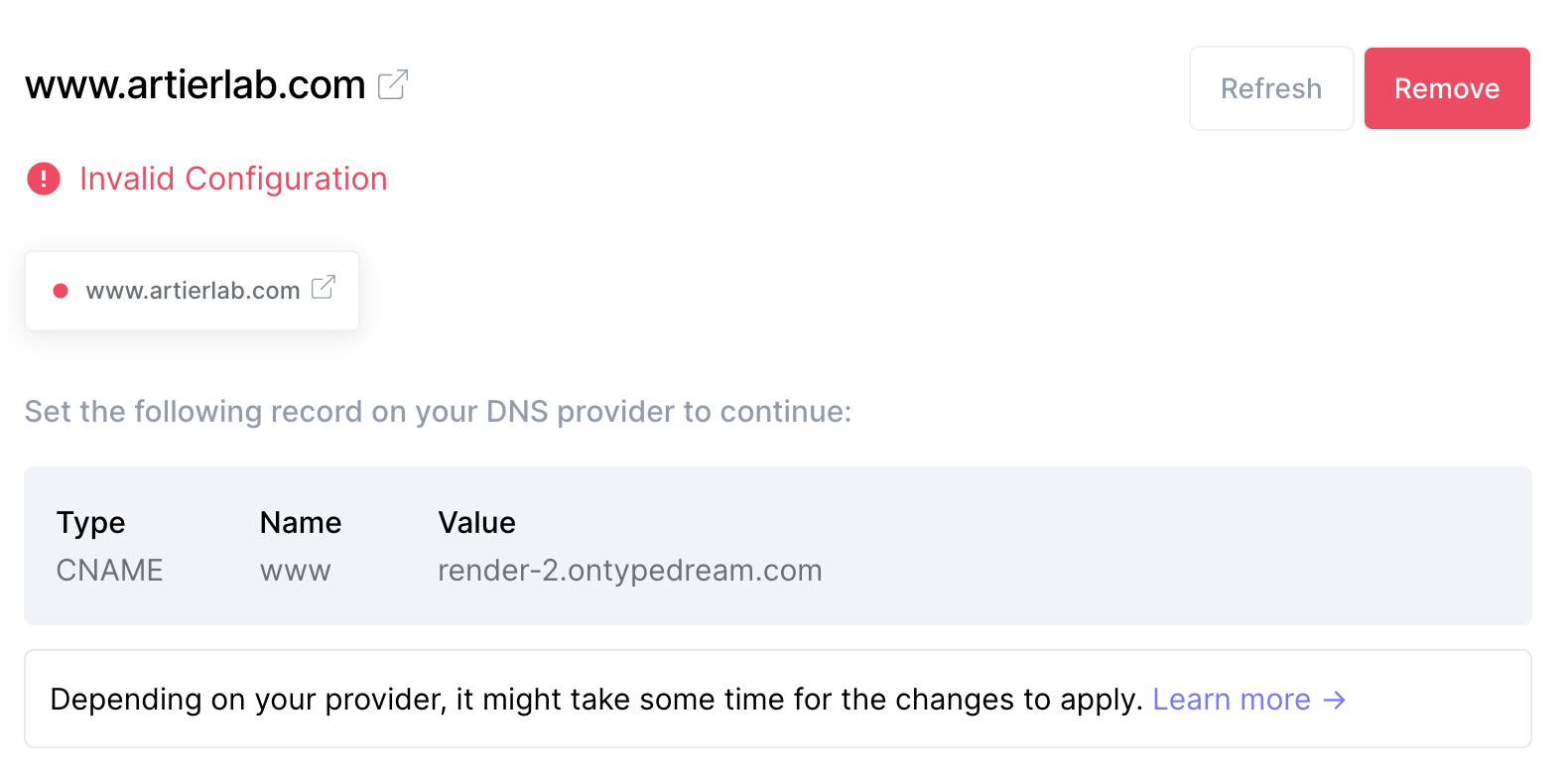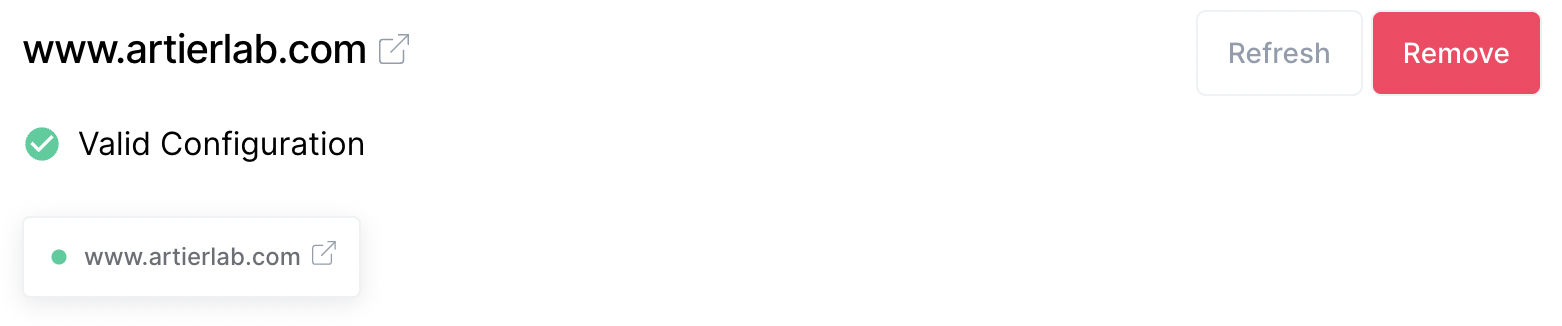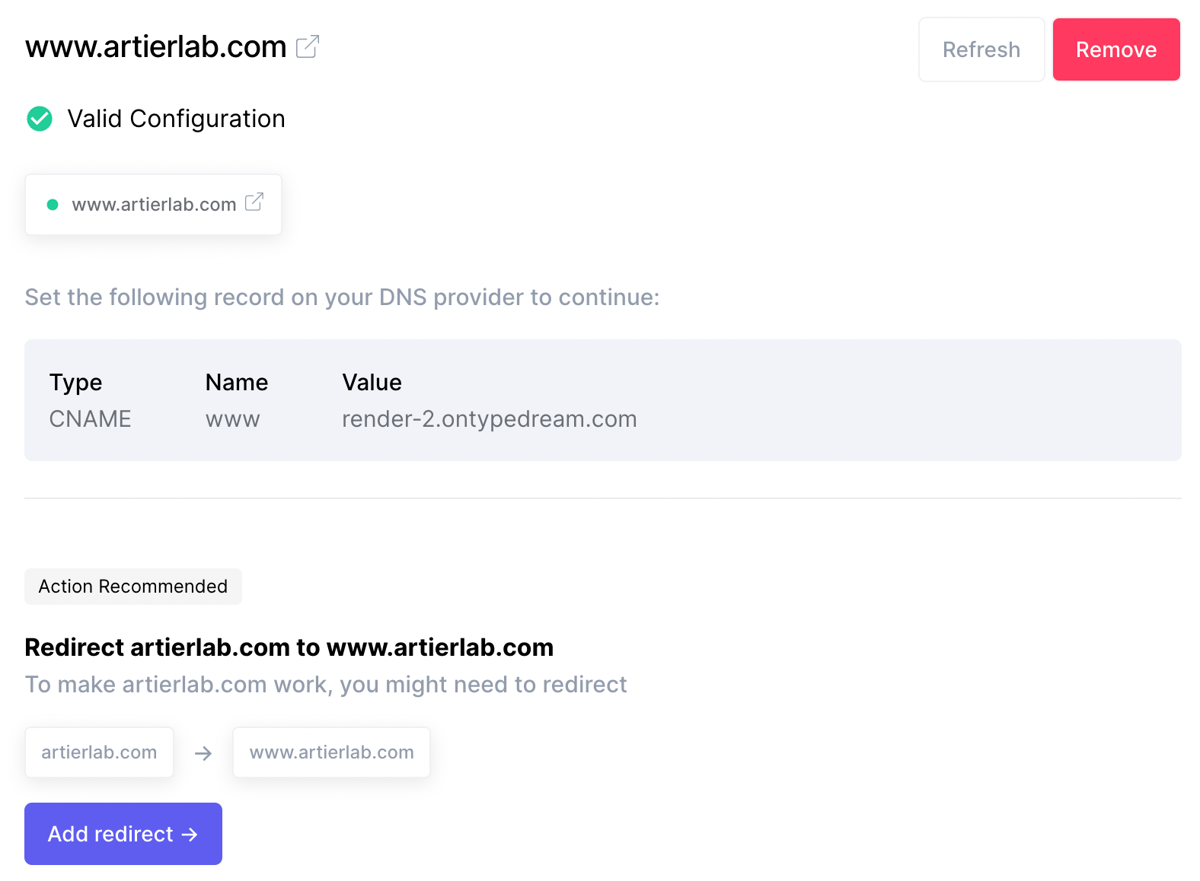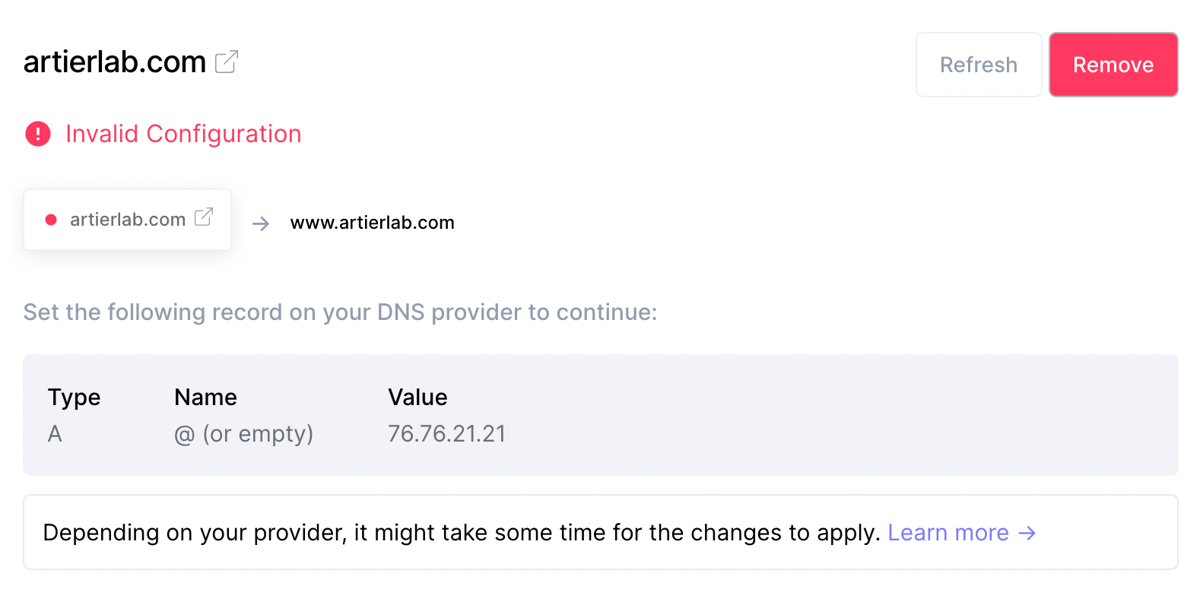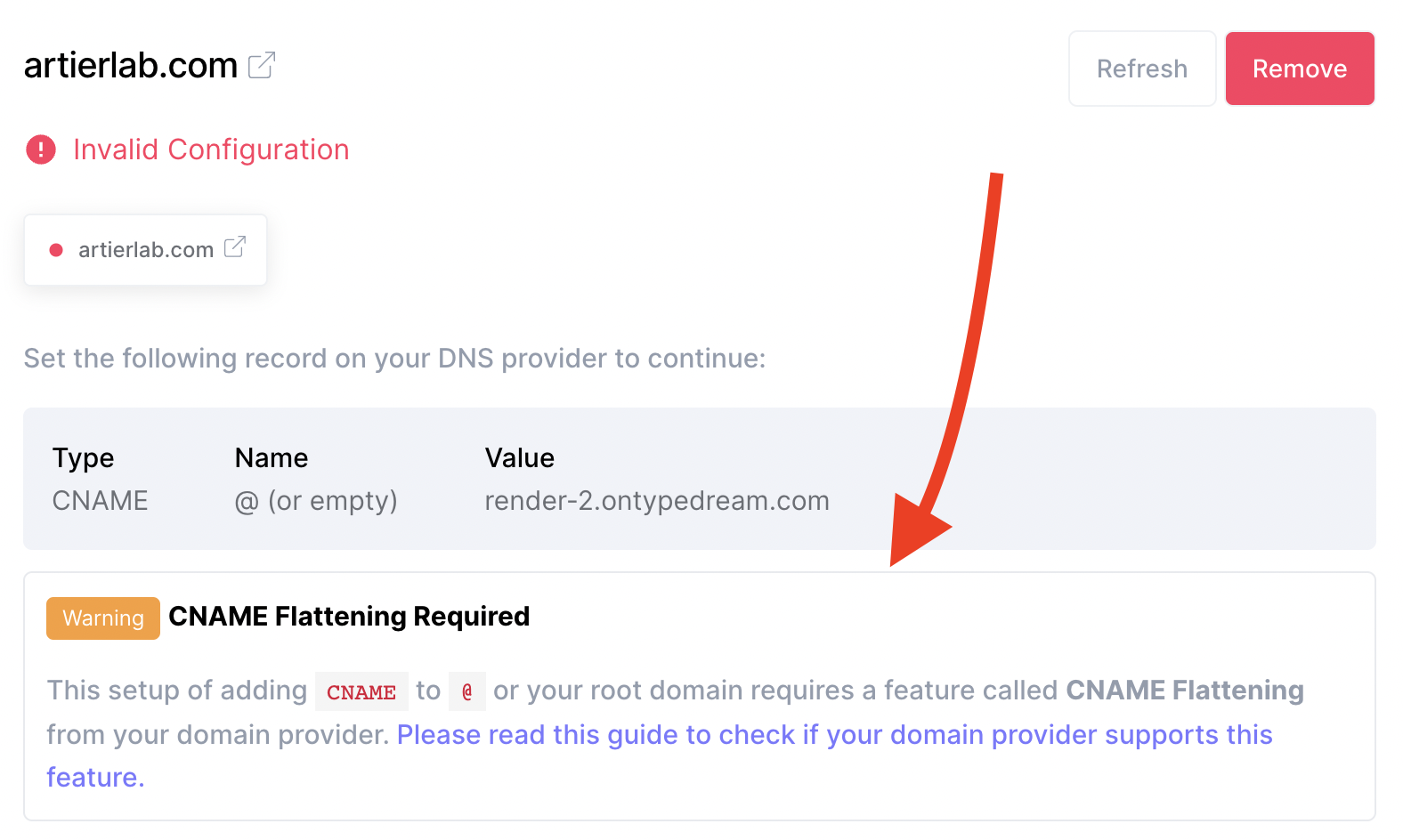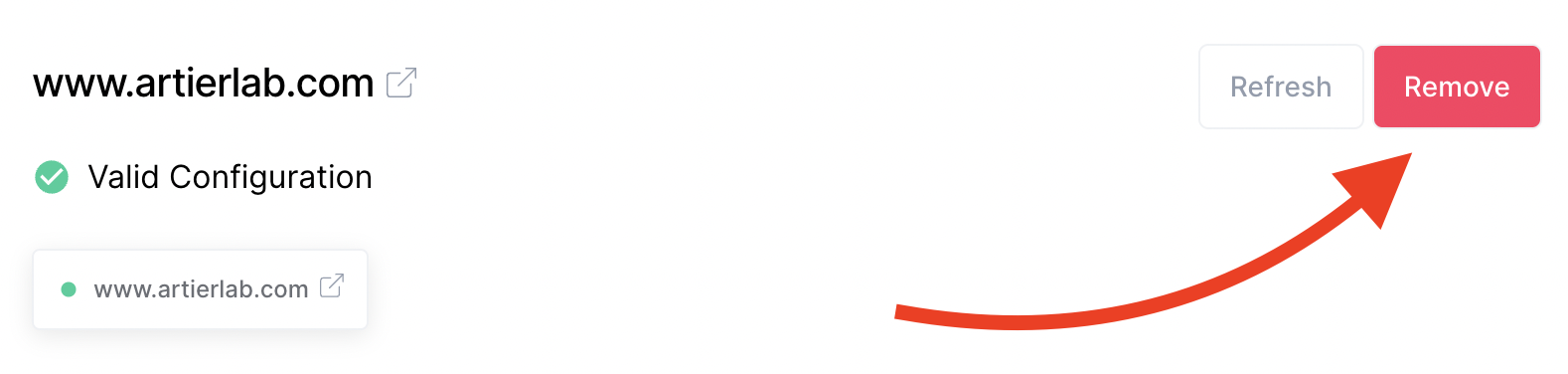Last edited on May 27, 2022
Custom Domain
By default, all sites are assigned <slug>.typedream.app URL.
You can add your own Custom Domain to your site. In this document, we'll explain how to add a custom domain to your site.
Tips
What is CNAME Flattening and what to do if my provider doesn't support it →
Using Domains Used In Another Vercel Account →
In this guide:
- Adding a Domain
- Adding a Redirect
- CNAME Flattening Required
- Changing your domain
- Removing your domain
Adding a Domain
If you don't own a domain yet, you can purchase it at GoDaddy, Google Domains, Namecheap, and other domain registrars. Once you have a domain, follow the next steps:
Step 1: Select Your Site
On the dashboard, pick the site to which you want to assign your domain:
Select a project from the Typedream dashboard
Step 2: Go to Site Settings
Once you have selected the site, go to Site Settings from the sidebar.
Go to Site Settings from the Sidebar
Then go to the Custom Domain tab.
Go to Custom Domain tab on the Sidebar
Step 3: Add a Custom Domain
You need to be on the Launch Plan to be able to add a custom domain.
If you're on the Launch Plan, you should be able to see the following page. You can now enter the domain that you wish to add to your site:
You'll see several options to choose from if you added either www.something.com or something.com . We recommend connecting your www subdomain to Typedream, and redirecting your root domain to your www subdomain.
Custom Domain settings page
Step 4: Configuring the Domain
Once the domain has been added, you'll see an instruction on how to add the domain. The instruction should look like the following:
Adding custom domain instructions
Follow the guide and add a CNAME to either www if you are using your root domain or your subdomain.
If you added a redirection, you'll also see a similar instruction on what DNS record you need to add for the redirect to work.
Remove any conflicting DNS records like A, AAAA, CNAME, ALIAS or ANAME that has the same name or host as what you're trying to add.
How to add a CNAME or A record
Depending on where you bought your domain (or which one your DNS provider is), follow the guides below to add a CNAME or A record.
Step 5: Domain Configured
Once the domain is configured, you should see the following status:
🎉 You can open your domain in your browser and see if it works!
Adding a Redirect
You might also see a recommended action, like the following to redirect your domain from root to www or vice versa:
This means that www.artierlab.com has been connected successfully, but the APEX domain artierlab.com is not.
To fix this, you will need to add a redirection from artierlab.com → www.artierlab.com. You can simply click "Add redirect" to proceed.
You'll see the instruction on what DNS record to set up to redirect your domain, like this:
CNAME Flattening Required
If you have connected your Root domain to Typedream, you'll see a warning that you need to have CNAME Flattening.
This means you need to read the guide and check if your provider supports CNAME Flattening. Don't worry, there is also a solution at the end of the guide on what to do if your domain doesn't support CNAME Flattening:
What is CNAME Flattening and what to do if my provider doesn't support it →
Changing Your Domain
To change your domain, you need to Remove it first. Read the instructions below to remove the domain.
Removing Your Domain
You can remove the domain by pressing the Remove button.
Press the Remove button to disconnect the custom domain
Once you've removed your domain, accessing your domain will no longer show the site that you've built with Typedream.
Your Typedream site URL that looks like https://<slug>.typedream.app will remain accessible.
Other resources
What is CNAME Flattening and what to do if my provider doesn't support it →
Using Domains Used In Another Vercel Account →
We're a remote software company, building online tools for creators, builders, and side hustlers. We quit our 9-5 to pursue our dreams, and we want to help others do the same.
Copyright © 2025 beehiiv, Inc. All rights reserved.
Made in Typedream