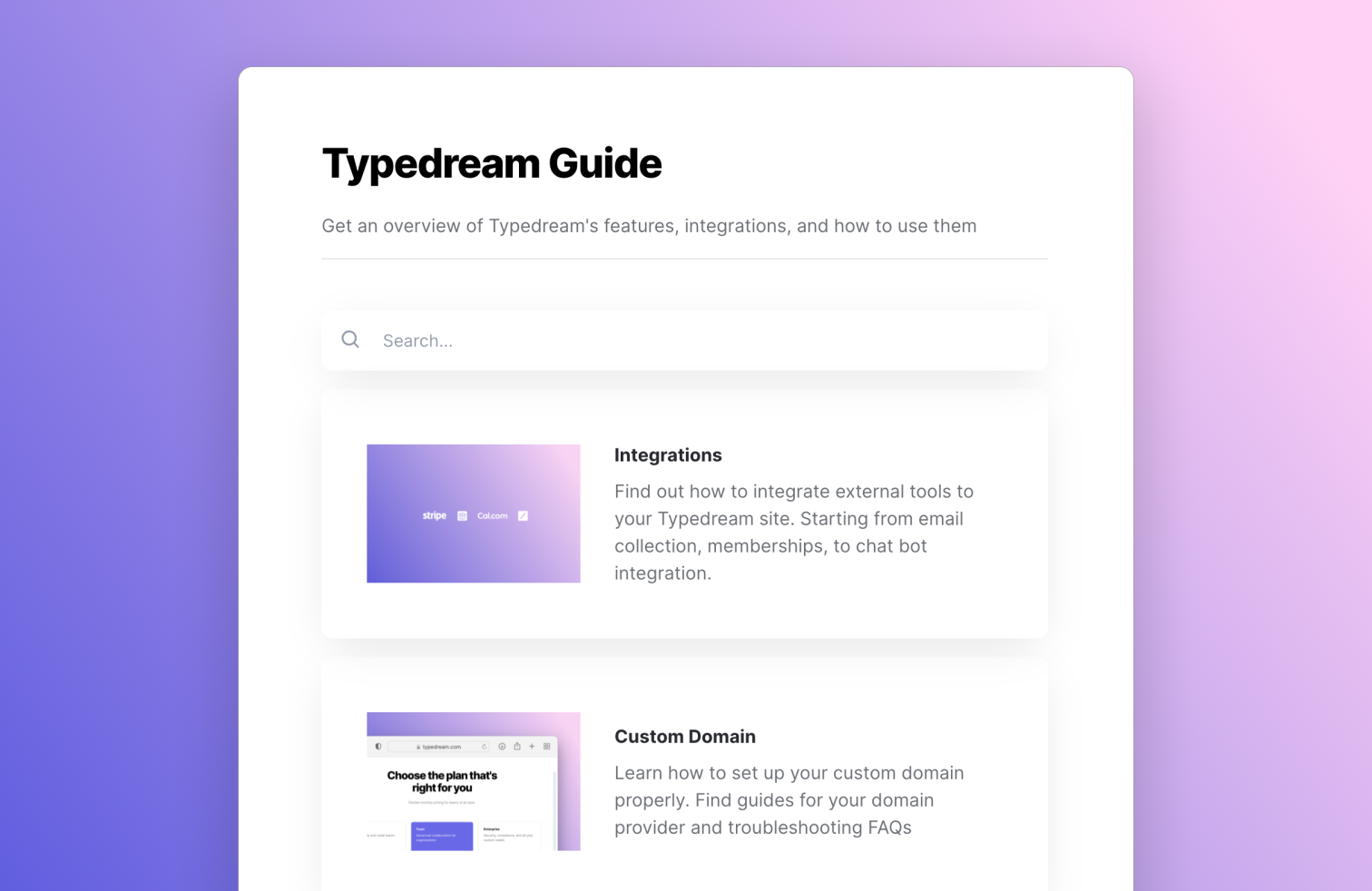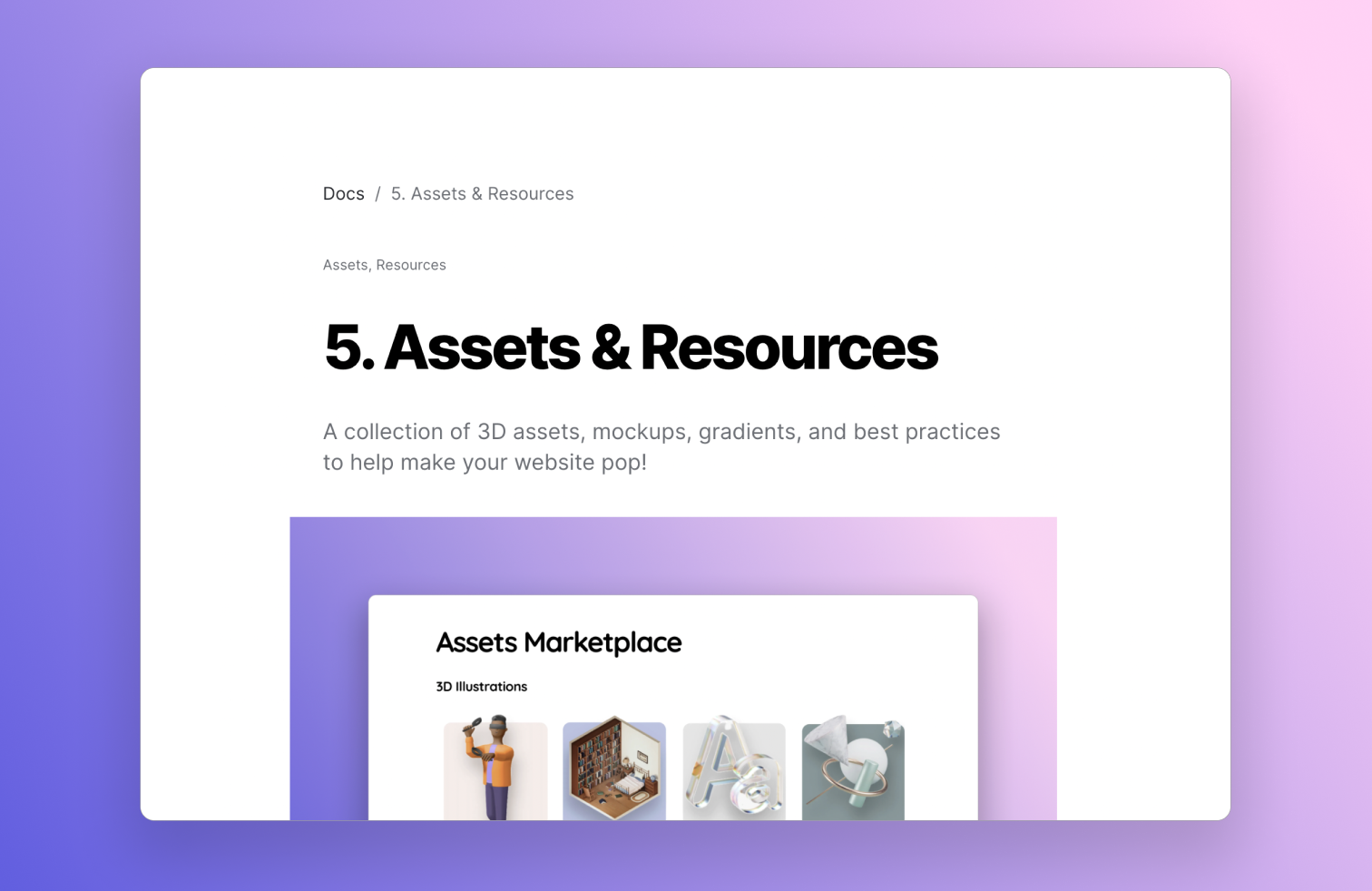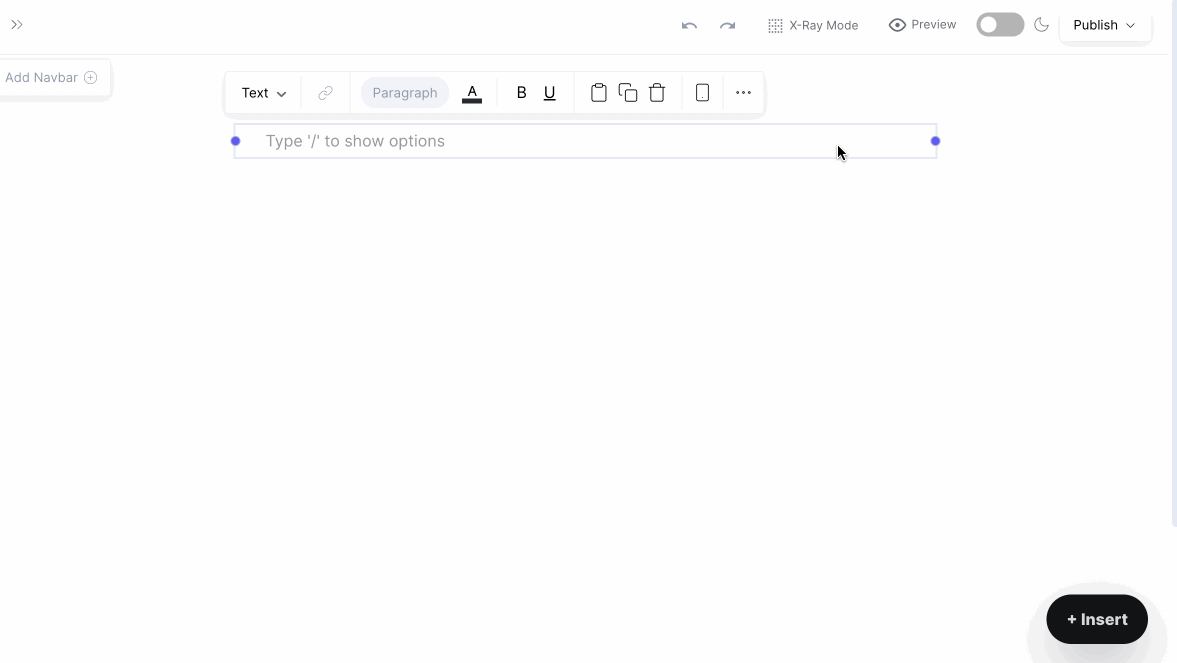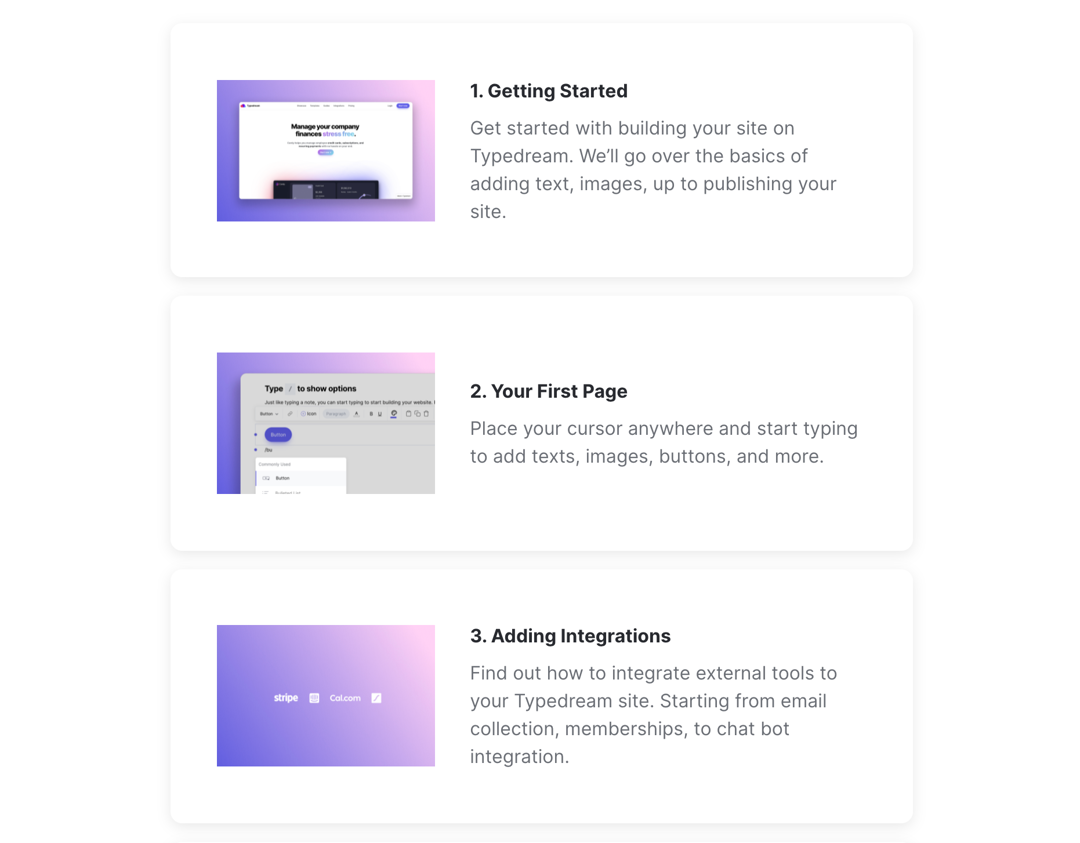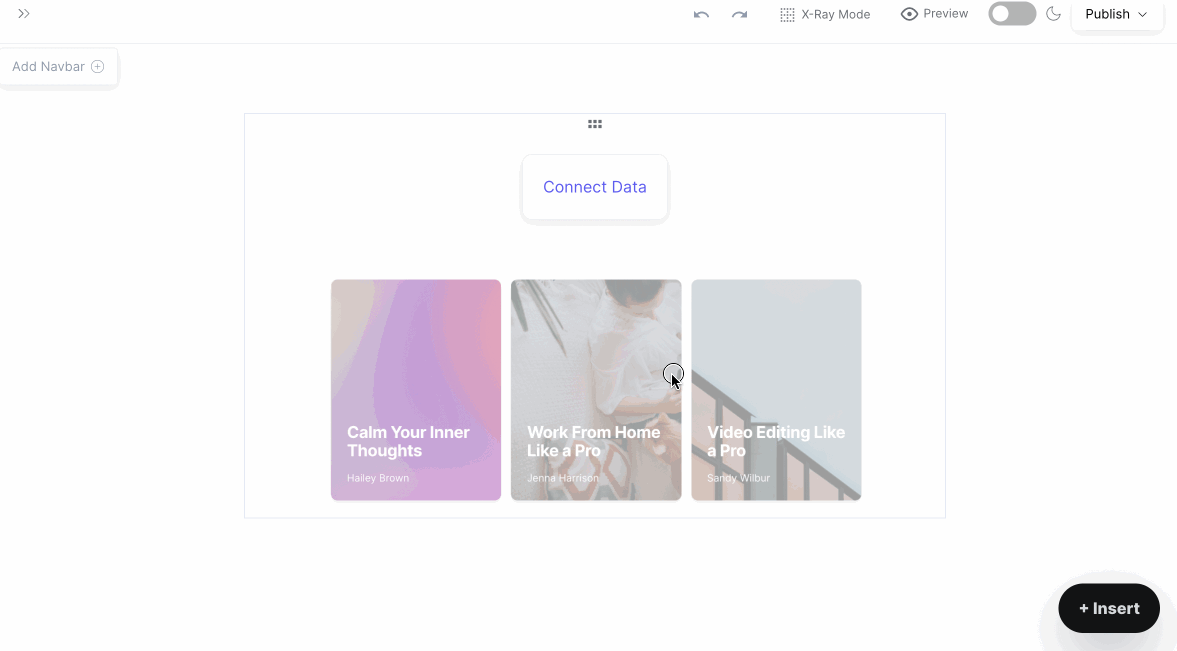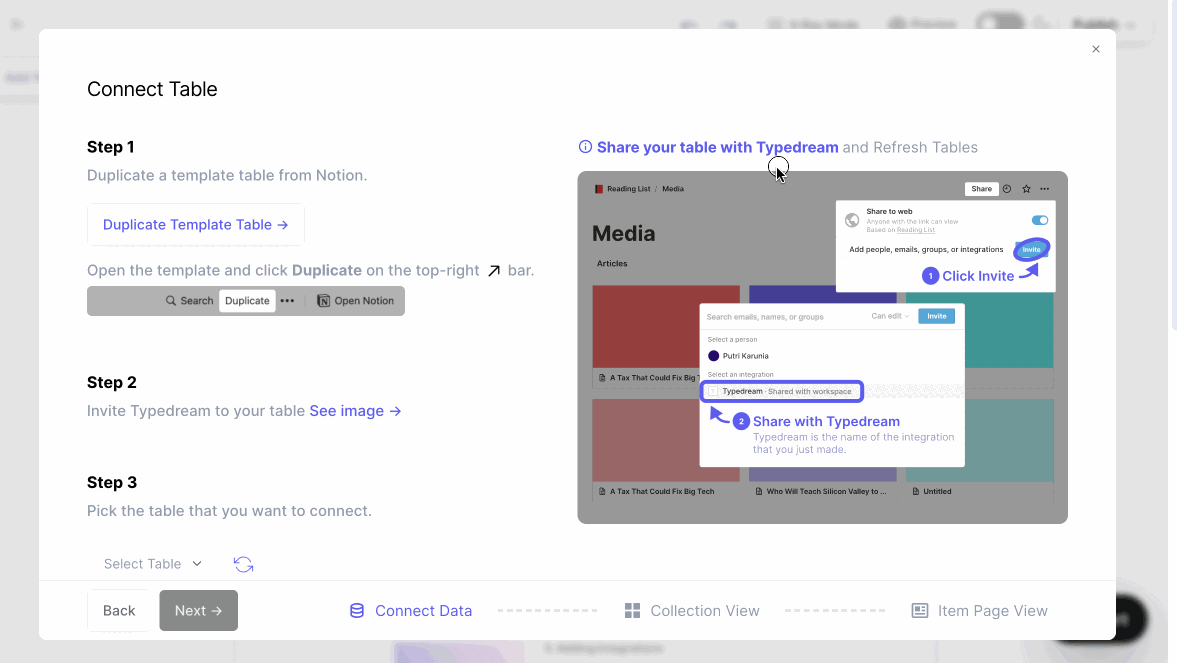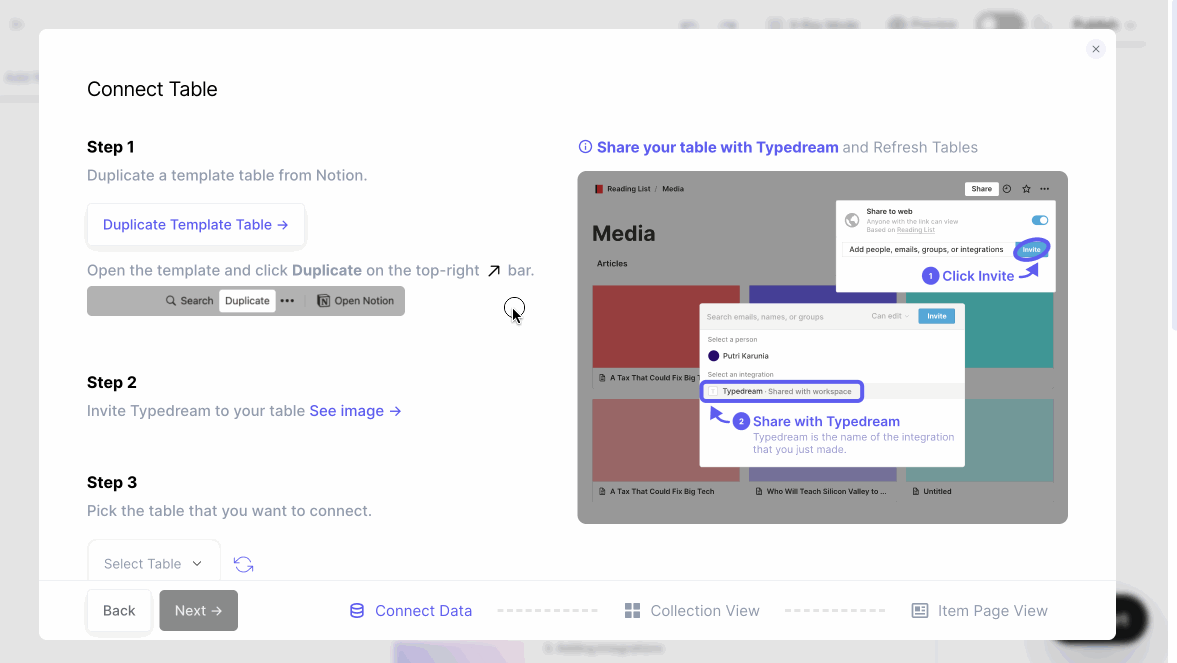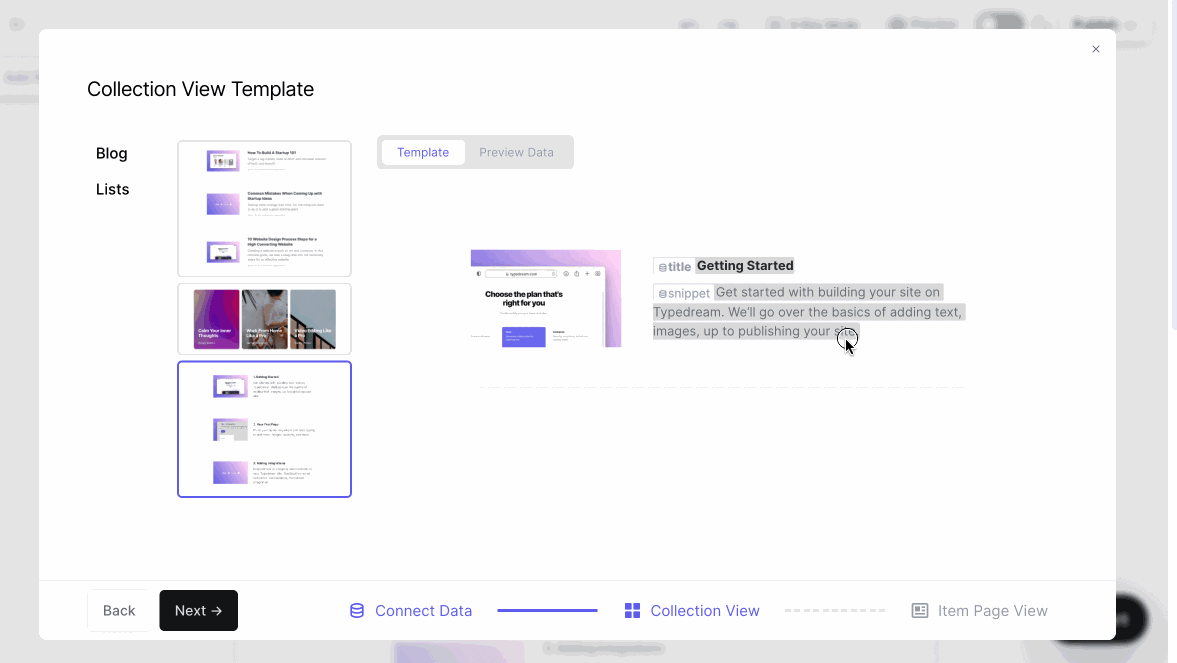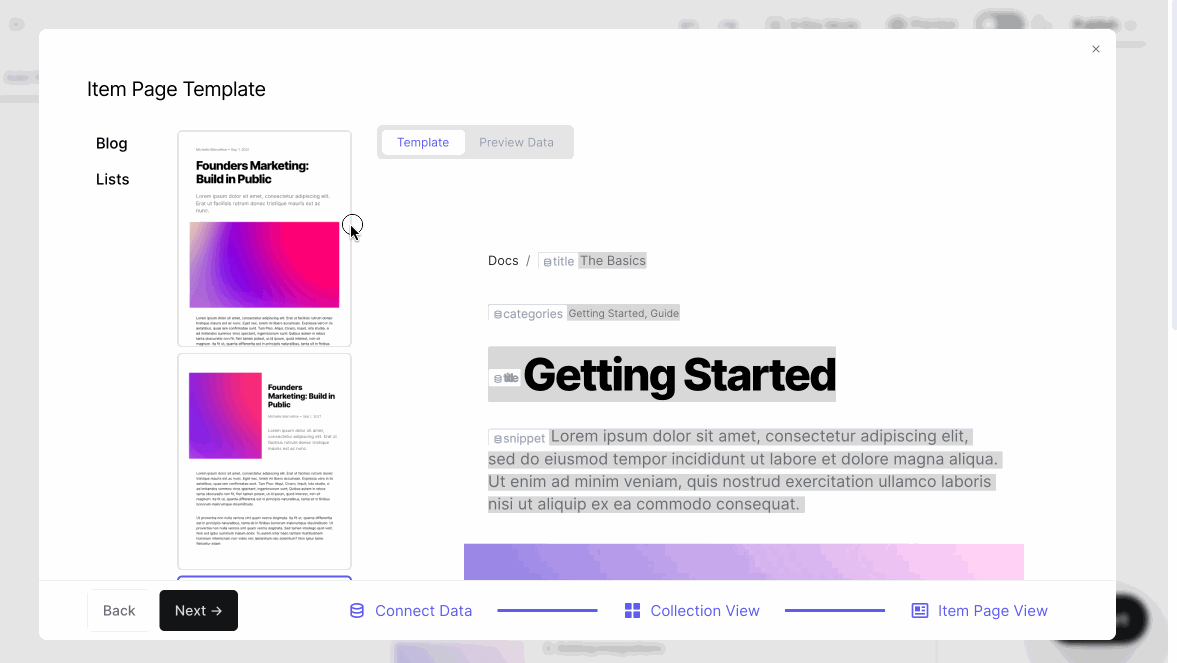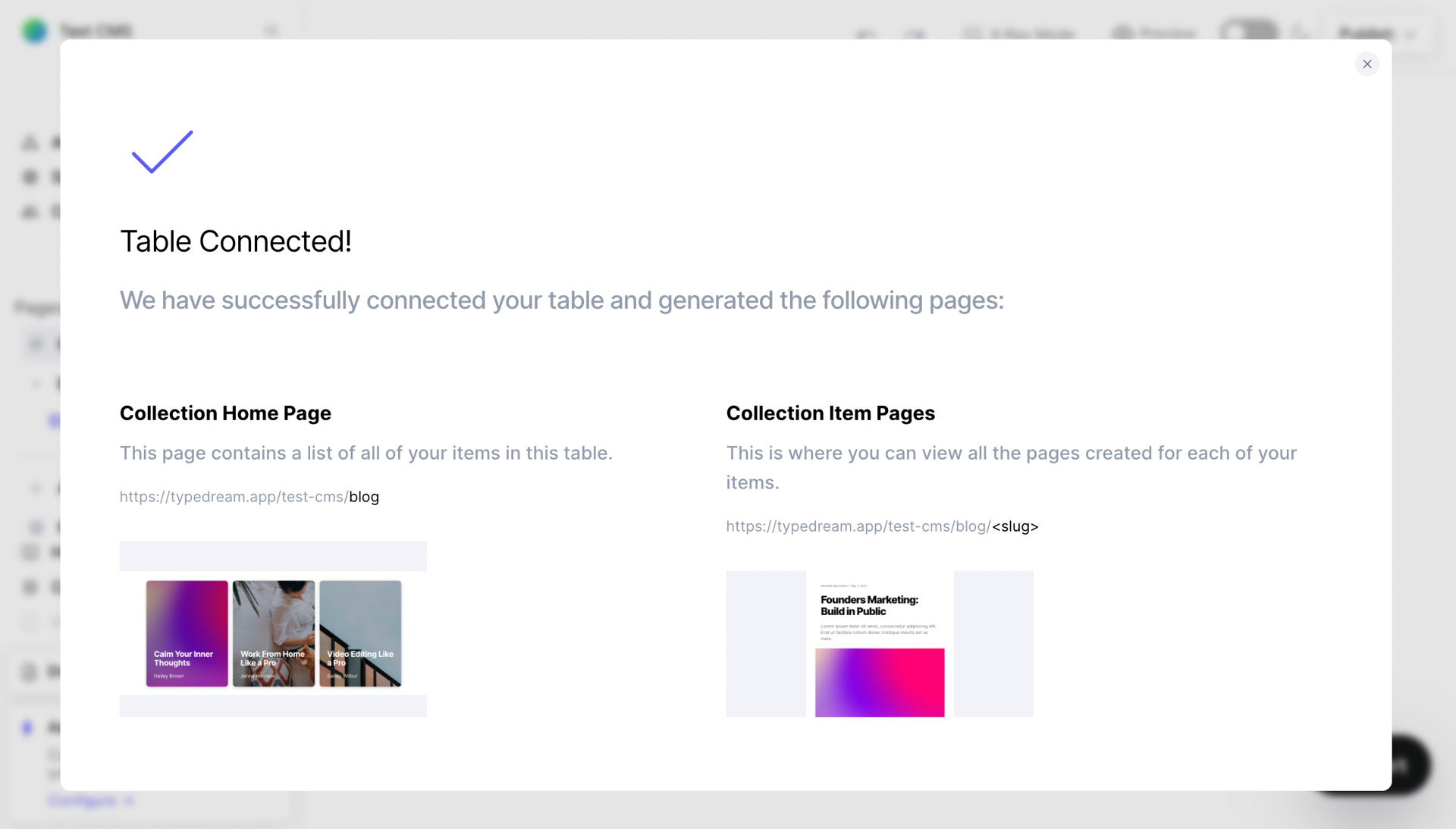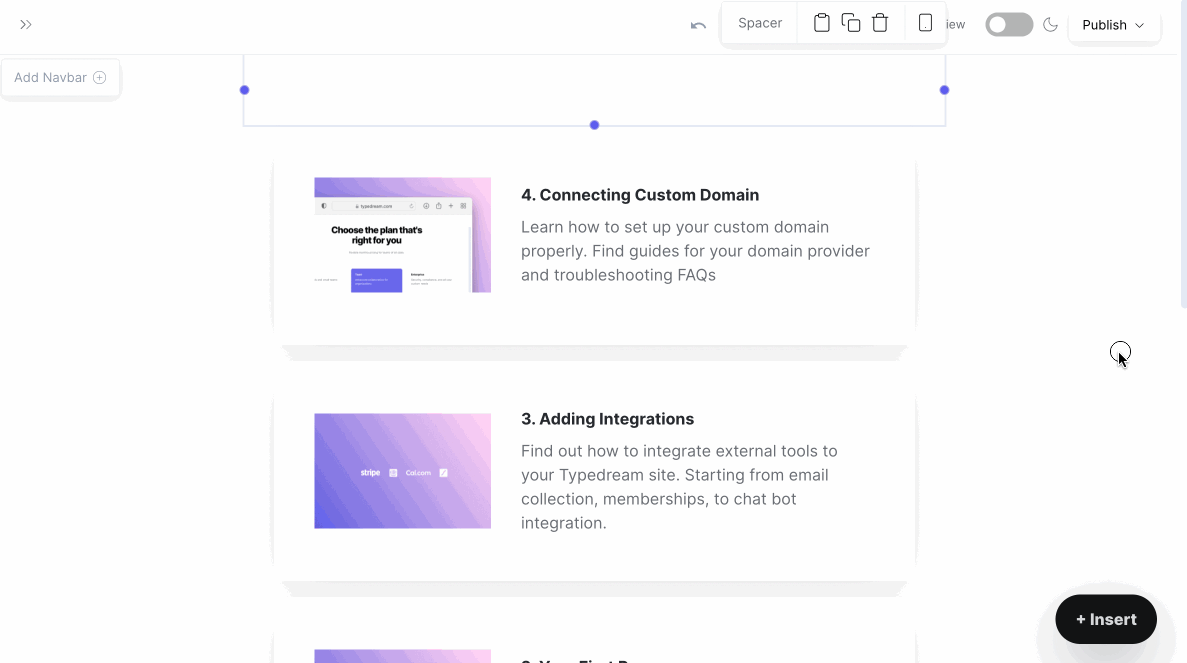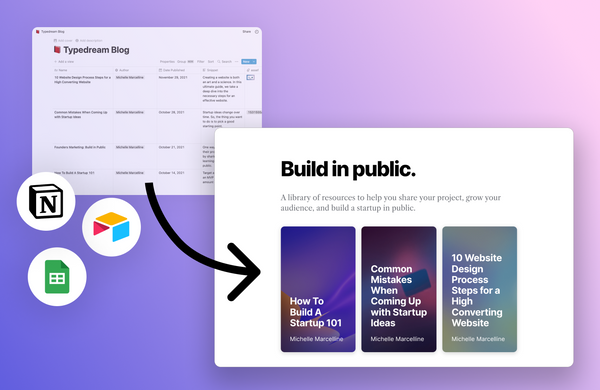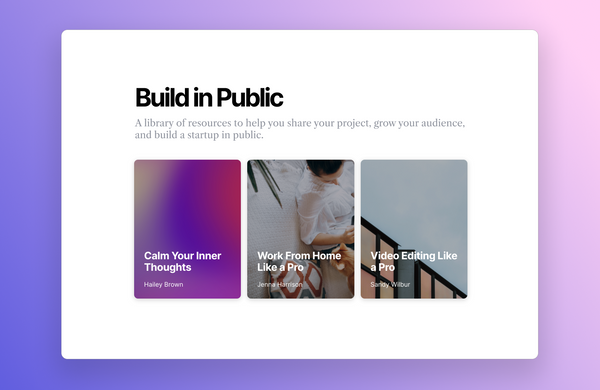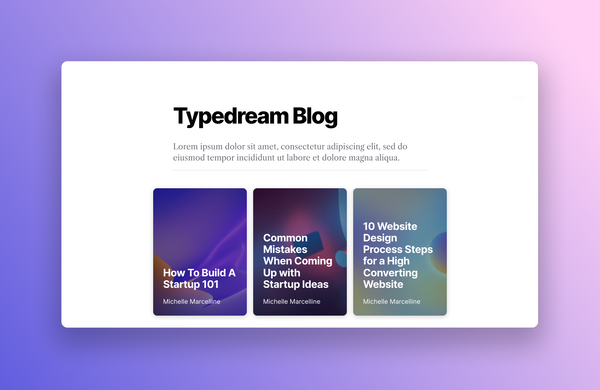Build a Knowledge Base with Notion + Typedream
Putri Karunia • 2022-03-10
Build a Knowledge Base on your landing page with Notion + Typedream
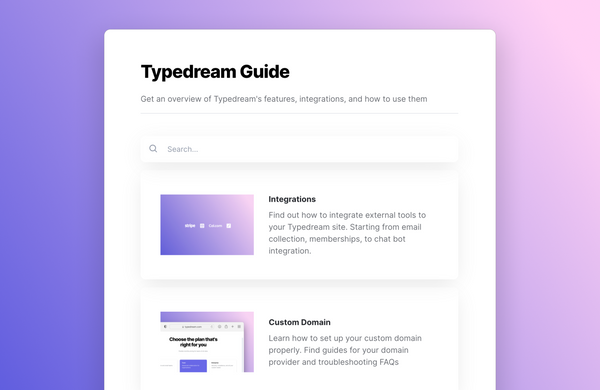
Requirements
- You need to be on the Pro Plan to access the CMS Feature
- You will need a Notion account, sign up for free →
What you'll build
You'll be building a list of help articles from scratch using our template tables. Here's an example of how it looks like
List of articles
Article Page
Get Started
Step 1. Type /collection to add collection block
Let's head over to Typedream's editor and add a collection in your home page.
Type /collection and select Collection, then select a template that you like. Let's select the one under Blog with 3 vertically stacked cards.
Step 2. Connect your Notion
Click Connect Data to connect your Notion account. Login and select the workspace that you want to share.
Since we're going to copy a template table, you don't need to share anything if you don't want.
Step 3. Duplicate Template Table
Use the available template table and duplicate it to your Notion account. Press Duplicate on the top right bar.
Note: If the duplicate doesn't run in Chrome, try resizing your Chrome window.
Step 4. Invite Typedream to your Table
See the image instruction. Click Share on your Notion Table → Select Typedream → Invite. Go back to Typedream and click the Refresh icon. You should now see your table.
Step 5. Select a Collection View Template
This is the template to show how to display your list of help articles. You can then map the fields from your Notion columns to the template.
Step 6. Select an Item Page Template
This is the template for each article post. You can select the one that you like, and map the fields from Notion columns to the template.
That's it 🎉
You should now see:
- The list of articles on the page where you typed
/collection - Collection Home Page: A new page generated to show all of your articles.
- Collection Item Pages: We also made a page for each article post.
Step 7. Sort articles by Course Number (Optional)
You might see that your articles are not sorted in order. To do so:
- Click on the collection > Edit Collection
- Go to Sort & Filter > Sort by Course Number, Ascending
Editing your pages
Now that your knowledge base is set up, you should be able to edit each article on Typedream.
How to edit your collection items →
Publish!
Click Publish to publish your site.
See More Guides
We're a remote software company, building online tools for creators, builders, and side hustlers. We quit our 9-5 to pursue our dreams, and we want to help others do the same.
Backed by
Copyright © 2023 Govest, Inc. All rights reserved.