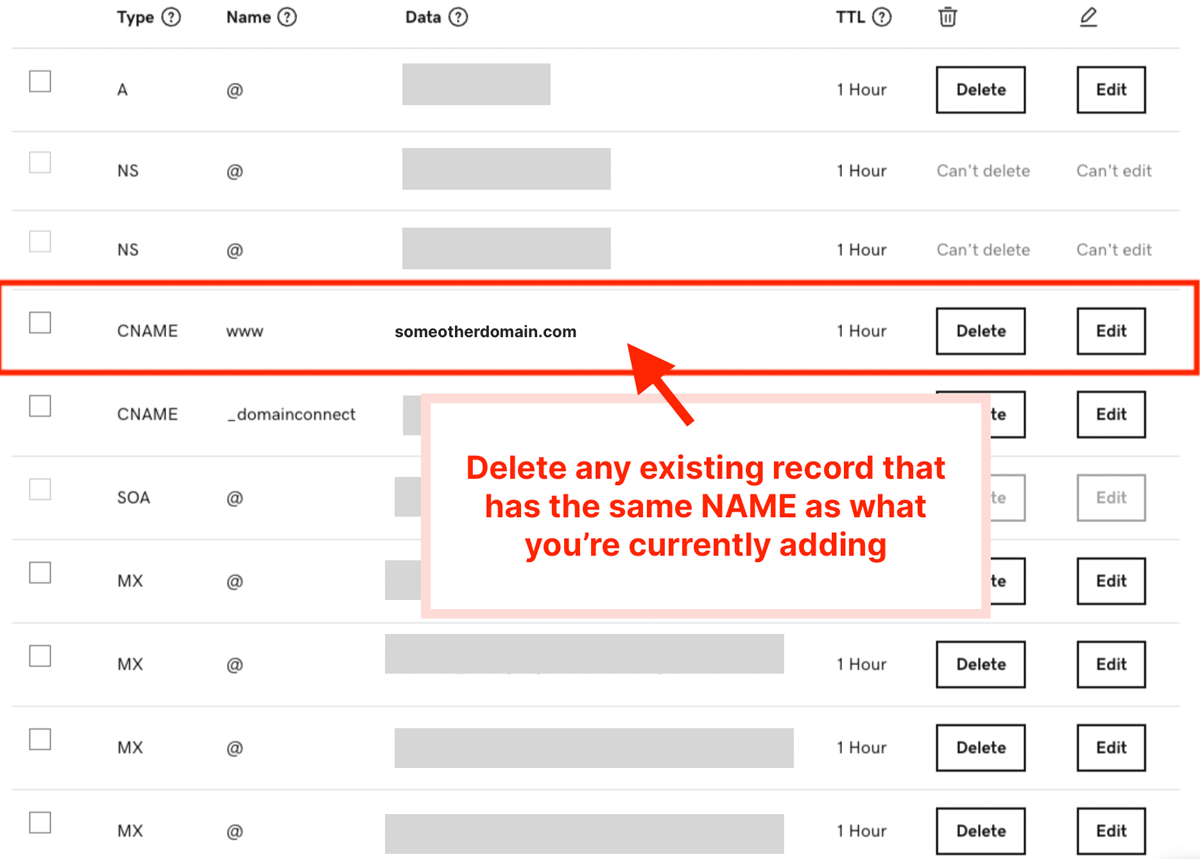Last edited on Sep 17, 2021
GoDaddy
Before starting, remove any conflicting AAAA, A, or CNAME record that has the same name from your current DNS records.
Adding CNAME record
Log in to your GoDaddy Domain Control Center
Select your domain to access Domain Settings page
Under Additional Settings, select Manage DNS
Select Add under the records table.
Under Type, select CNAME.
Enter the details for CNAME record
For example, if you are seeing an instruction like below:
Then fill in the following:
Host:
www(this might be different for you)Points to:
render-36alh.ondigitalocean.app(this might be different for you)Leave the TTL to the default value
Save.
GIF showing how to add CNAME record
Other resources
Reach out to us by clicking on Help & Resources at the bottom-left corner of the editor for help.
We're a remote software company, building online tools for creators, builders, and side hustlers. We quit our 9-5 to pursue our dreams, and we want to help others do the same.
Backed by
Copyright © 2024 beehiiv, Inc. All rights reserved.
Made in Typedream