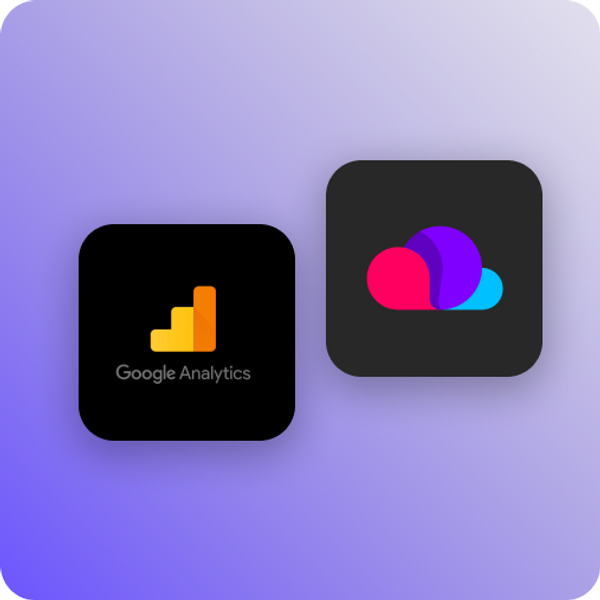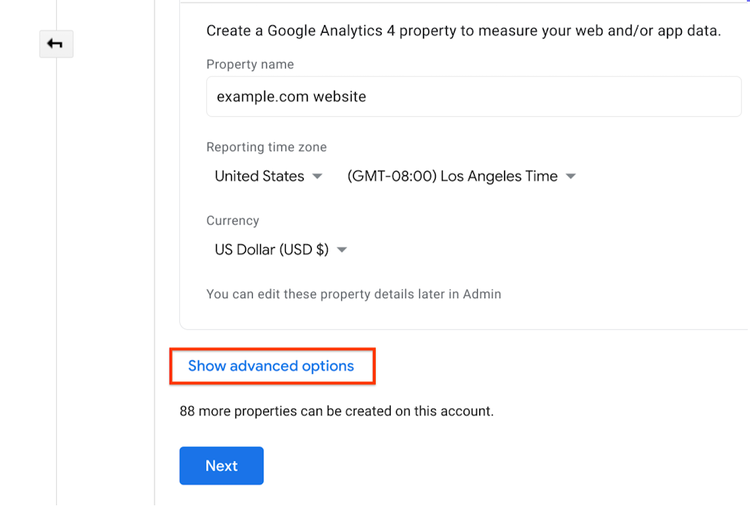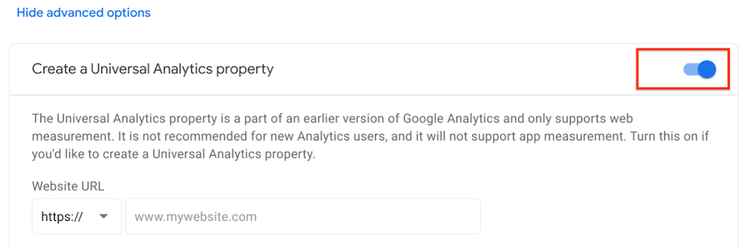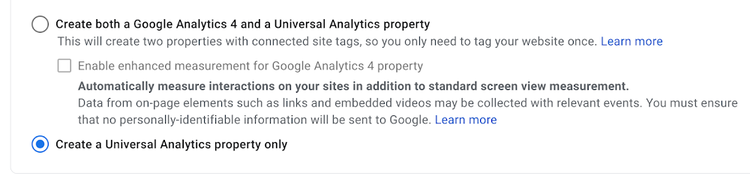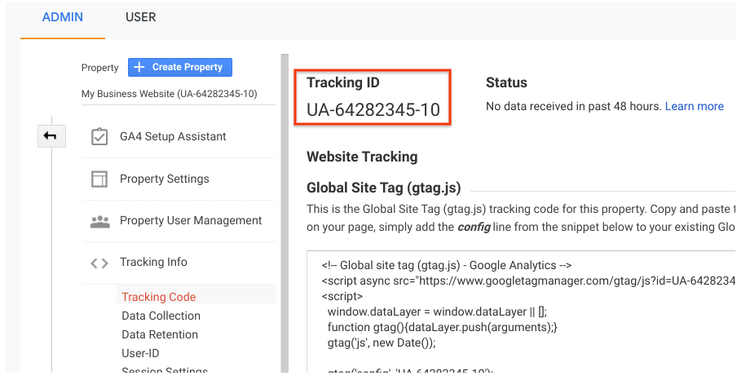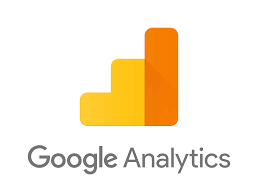Typedream x Google Analytics
A guide on how to get advanced analytics data from your site
Analytics
How does this integration work?

First, create a website on Typedream

Second, connect Google Analytics to your site

Then, monitor site performance and power your SEO strategy
Adding Google Analytics to Typedream.
Follow the instructions below carefully. Be sure to click Show advanced options, then turn on the switch for Create a Universal Analytics property, as shown below. If you don't do this, you will create a Google Analytics 4 property instead.
Step 1: Create an Analytics account
If you already have an Analytics account, skip to Step 2: Create a property unless you want to create a separate Google Analytics account for this website.
Step 2: Create a property
Example: Visitor comes to your website on a Tuesday in their time zone, but it's Monday in your time zone: The visit is recorded as having occurred on Monday.
- If you choose a time zone that honors Daylight Savings Time, Analytics automatically adjusts for time changes. Use Greenwich Mean Time if you don't want to adjust for Daylight Savings Time.
- Changing the time zone only affects data going forward. If you change the time zone for an existing property, you may see a flat spot or a spike in your data, caused by the time shift forward or backward, respectively. Report data may refer to the old time zone for a short period after you update your settings, until Analytics servers have processed the change
a) Both a Google Analytics 4 property and a Universal Analytics property.
This option sets up a parallel Google Analytics 4 property that collects data alongside your Universal Analytics property. Once you add the tag for the Google Analytics 4 property to your site, data will be sent to both properties. You can switch back and forth between properties using the property selector or Admin screen.
It also establishes a connection between the two properties which allows you to migrate configuration settings from your Universal Analytics property to your Google Analytics 4 property later on.
How to identify each property: If you named your property "Example" in step 2, your Universal Analytics property will be named "Example (UA-1234567)" and your Google Analytics 4 property will be named "Example - GA4 (98765432)".
b) Only a Universal Analytics property. Choose this option if you only want a Universal Analytics property.
How to identify each property: If you named your property "Example" in step 2, your Universal Analytics property will be named "Example (UA-1234567)" and your Google Analytics 4 property will be named "Example - GA4 (98765432)".
More resources 📕
How to Track Button Clicks for Analytics →
But wait, what's Google Analytics?
Google Analytics is a web analytics tool that helps you analyze and track your site's performance. The tool provides data on how visitors are interacting with your site, how much traffic is flowing in, and more.

Start building your dream site today.
The world needs to see your awesome idea.
Related guides
Typedream Analytics
Try our built-in simple, lightweight analytics!
We're a remote software company, building online tools for creators, builders, and side hustlers. We quit our 9-5 to pursue our dreams, and we want to help others do the same.
Backed by
Copyright © 2023 Govest, Inc. All rights reserved.