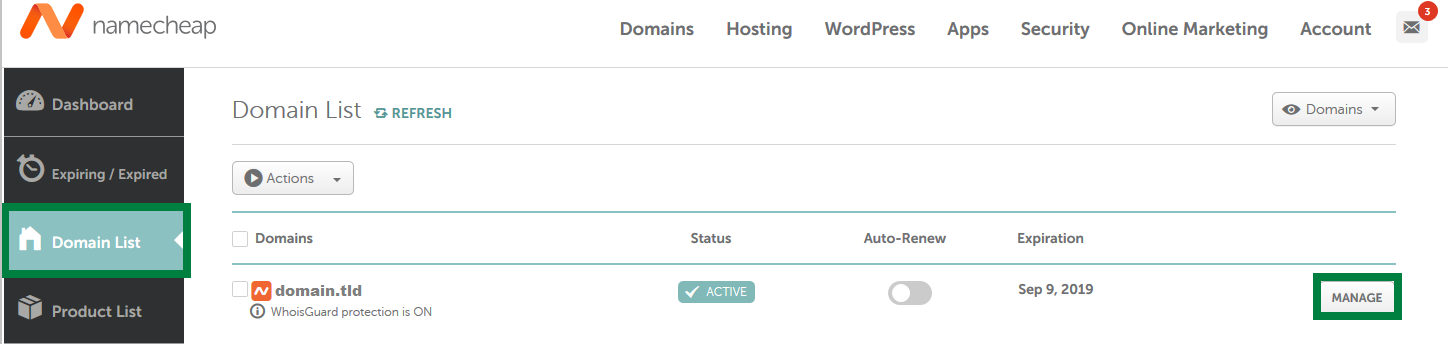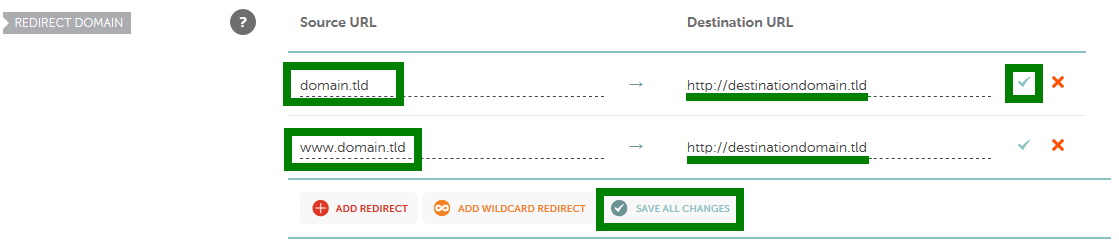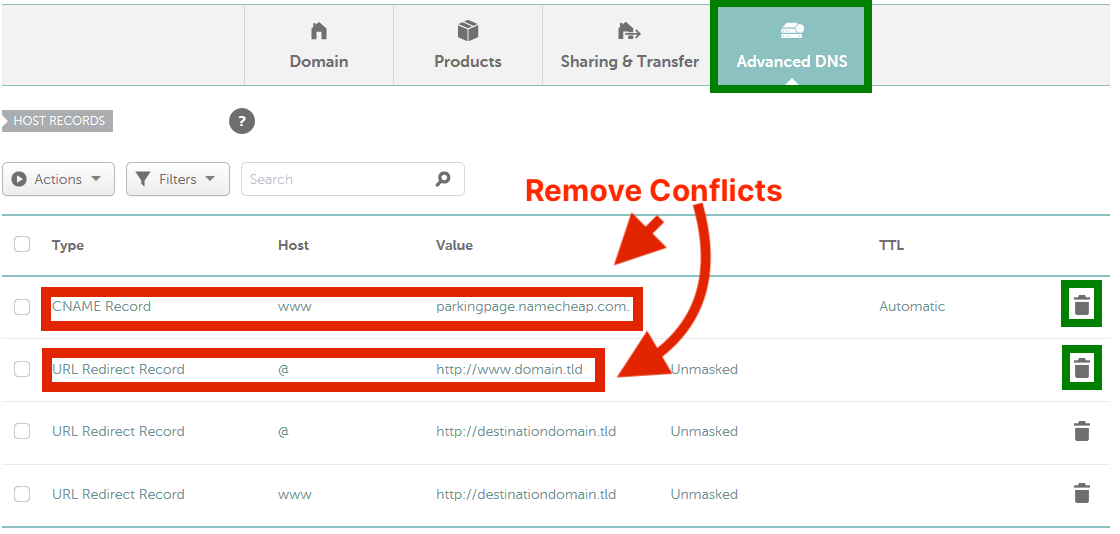⚠️ This document is outdated. Please refer to the Custom Domain article instead.
You can now add a redirect from your root domain to the www subdomain by clicking "Add Redirect" on the Custom Domain settings page in your Typedream dashboard.
Last edited on Feb 2, 2022
NAMECHEAP
How to redirect your www. to your main host using Namecheap
You might need to buy SSL from Namecheap for the domain you are redirecting.
If you don't want to purchase SSL from Namecheap, you can follow the Experimental Feature: Redirect your domain using Typedream. (please check on the limitations on the experimental feature before proceeding)
Why would I need to buy SSL from Namecheap?
Typedream gives you SSL for the domain that is connected to Typedream, which is usually the www subdomain.
- If you're redirecting from
example.comtowww.example.com, then you get SSL onwww.example.comfrom Typedream. You need to buy SSL forexample.com - If you're redirecting from
www.example.comtoexample.com, then you get SSL onexample.comfrom Typedream. You need to buy SSL forwww.example.com
To set the redirect for your domain, first, log in to your Namecheap account and click on Manage next to your domain:
There are 2 redirection options that we will cover in this tutorial. Please go to the one that is relevant to you:
Redirect example.com → www.example.com
Do this if you connected www.example.com to Typedream
Jump to tutorial →
Redirect www.example.com → example.com
Do this if you connected example.com to Typedream
Jump to tutorial →
Redirect example.com → www.example.com
If you have connected www.example.com to Typedream by adding a CNAME like the following:
Type
CNAME
Name
www
Value
render-36alh.ondigitalocean.app
(this may be different for you)
Then you might need to redirect your root domain example.com to your connected www subdomain www.example.com so that both domains would serve your Typedream site.
What you need to do is add the following:
1. After you click on the Manage button, locate the Redirect Domain section and click on Add Redirect:
NOTE: Click Add Wildcard redirect to create a wildcard record to match requests for non-existent subdomains.
2. Type your domain and destination
- Source URL:
example.com - Destination URL:
www.example.com
Save the changes using green checkmarks on the right or the Save All Changes button:
More details on the hosts you can use can be found in the "How do I create a subdomain for my domain?" article.
3. Go to the Advanced DNS tab to check whether there are any conflicting records (A, CNAME, URL redirect records with different values but set for the same host). Such records must be removed for the domain to work properly:
NOTE: Your root domain (domain.tld) is marked with the @ symbol in the Host field here. Done! The redirect should be working within 30 minutes.
Check that it works:
- In your browser tab, open
https://example.com. It should be redirected tohttps://www.example.com
Troubleshooting:
- Try
http://example.com(http, not https). - Try
https://example.com(https). - If this HTTP works, but HTTPS does not work, then you need to set up SSL for your root domain. Chat with Namecheap's representative to see what's the best option for you.
(Typedream gives you SSL for the domain that is connected to Typedream, in this case that's the www.example.com. You need to set up SSL for the root domain (non www) yourself)
Redirect www.example.com → example.com
If you have connected www.example.com to Typedream by adding an A record like the following:
Type
A
Name
@
Value
76.76.21.21
(this may be different for you)
Then you might need to redirect your www subdomain www.example.com to your connected root domain example.com so that both domains would serve your Typedream site.
1. After you click on the Manage button, locate the Redirect Domain section and click on Add Redirect:
NOTE: Click Add Wildcard redirect to create a wildcard record to match requests for non-existent subdomains.
2. Type your domain and destination
Source URL: www.example.com
Destination URL: example.com
Save the changes using green checkmarks on the right or the Save All Changes button:
More details on the hosts you can use can be found in the "How do I create a subdomain for my domain?" article.
3. Go to the Advanced DNS tab to check whether there are any conflicting records (A, CNAME, URL redirect records with different values but set for the same host). Such records must be removed for the domain to work properly:
NOTE: Your root domain (domain.tld) is marked with the @ symbol in the Host field here. Done! The redirect should be working within 30 minutes.
Check that the redirect works:
- In your browser tab, open
https://www.example.com. It should be redirected tohttps://example.com
Troubleshooting:
- Try
http://www.example.com(http, not https). - Try
https://www.example.com(https). - If HTTP works, but HTTPS doesn't work, then you need to set up SSL for your www subdomain. Chat with Namecheap's representative to see what's the best option for you.
- You can buy SSL from Namecheap here https://www.namecheap.com/security/ssl-certificates/
(Typedream gives you SSL for the domain that is connected to Typedream, in this case that's the example.com. You need to set up SSL for the www domain yourself)
See Namecheap's Documentation
How to redirect a URL for a domain? →
Reach out to us by clicking on Help & Resources at the bottom-left corner of the editor for help.
We're a remote software company, building online tools for creators, builders, and side hustlers. We quit our 9-5 to pursue our dreams, and we want to help others do the same.
Copyright © 2025 beehiiv, Inc. All rights reserved.