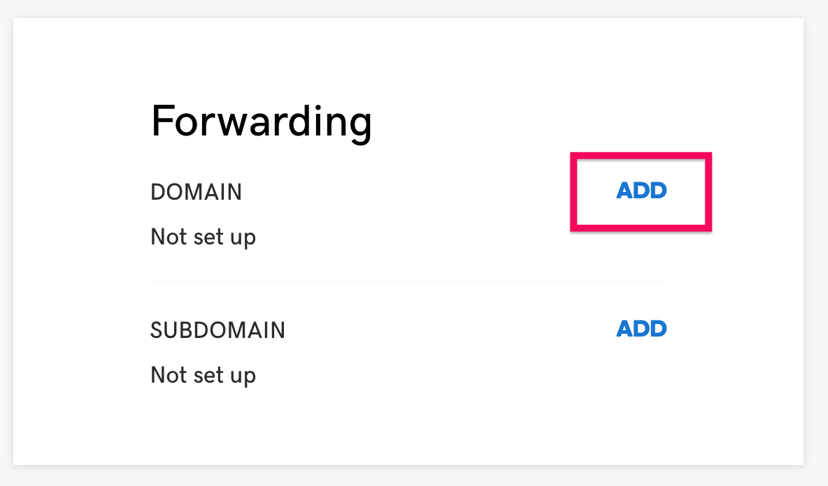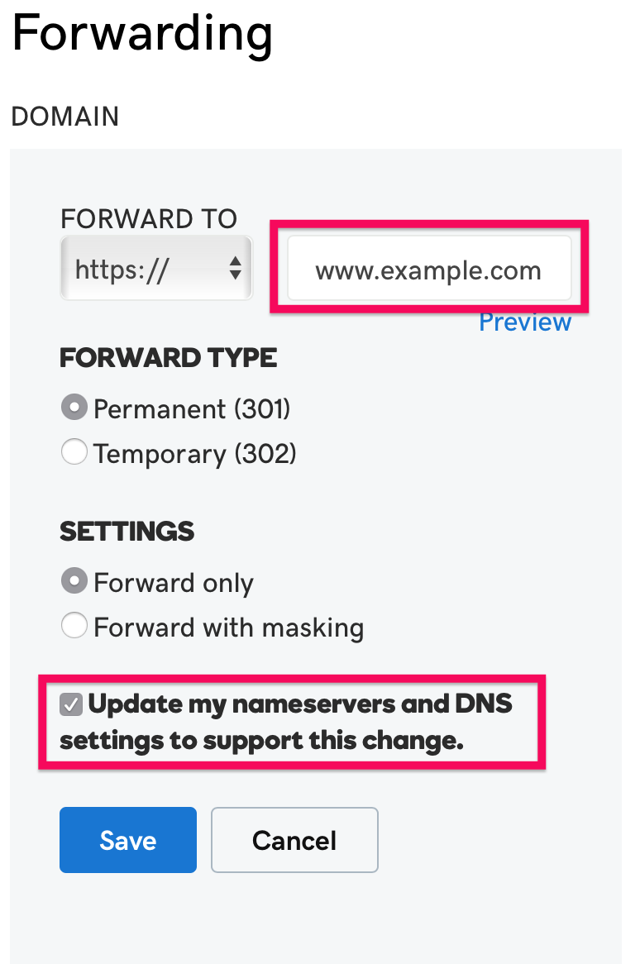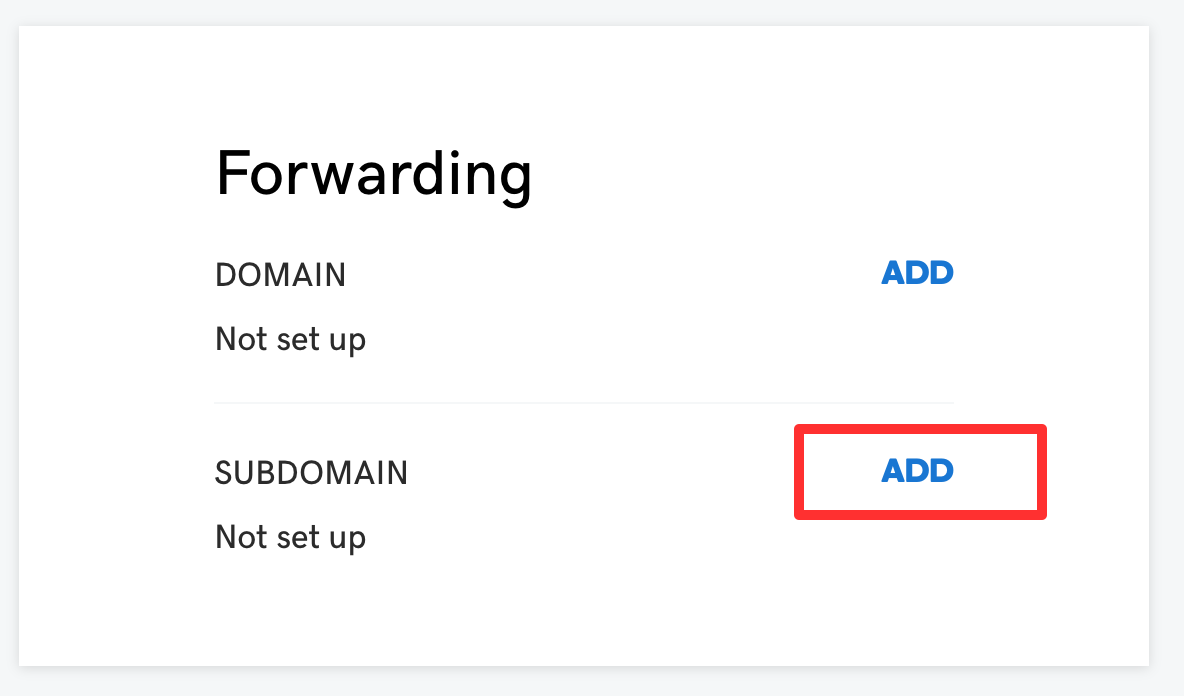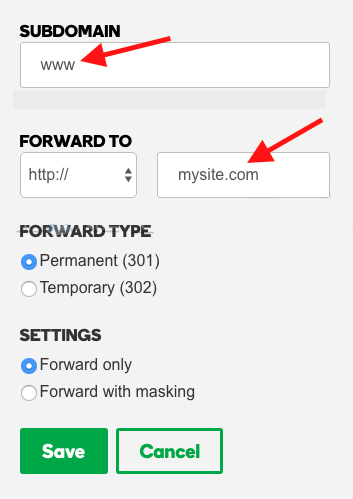⚠️ This document is outdated. Please refer to the Custom Domain article instead.
You can now add a redirect from your root domain to the www subdomain by clicking "Add Redirect" on the Custom Domain settings page in your Typedream dashboard.
Last edited on July 13, 2021
GODADDY
How to redirect your www. to your main host using GoDaddy
There are 2 redirection options that we will cover in this tutorial. Please go to the one that is relevant to you:
Redirect example.com → www.example.com
Do this if you connected www.example.com to Typedream
Jump to tutorial →
Redirect www.example.com → example.com
Do this if you connected example.com to Typedream
Jump to tutorial →
Redirect example.com → www.example.com
If you have connected www.example.com to Typedream by adding a CNAME like the following:
Type
CNAME
Name
www
Value
render-36alh.ondigitalocean.app
(this may be different for you)
Then you might need to redirect your root domain example.com to your connected www subdomain www.example.com so that both domains would serve your Typedream site.
What you need to do is add the following
Log in to your GoDaddy Domain Control Center.
Select your domain name from the list to access the Domain Settings page.
Under Additional Settings, select Manage DNS.
Under Forwarding, select Add next to Domain or Subdomain. Click Add next to Domain.
Then set:
Forward to:
https://www.example.comForward Type: Permanent (301)
Settings: Forward only
✅ Check "Update my nameservers and DNS settings to support this change."
Save.
Done! You should now check if going to https://example.com redirects you to https://www.example.com.
Redirect www.example.com → example.com
If you have connected www.example.com to Typedream by adding an A record like the following:
Type
A
Name
@
Value
76.76.21.21
(this may be different for you)
Then you might need to redirect your www subdomain www.example.com to your connected root domain example.com so that both domains would serve your Typedream site.
What you need to do is add the following
Log in to your GoDaddy Domain Control Center.
Select your domain name from the list to access the Domain Settings page.
Under Additional Settings, select Manage DNS.
Under Forwarding, select Add next to Domain or Subdomain. Click Add next to Domain.
Then set:
Subdomain:
wwwForward to:
https://example.comForward Type: Permanent (301)
Settings: Forward only
✅ Check "Update my nameservers and DNS settings to support this change." (if available)
Save.
Done! You should now check if going to https://www.example.com redirects you to https://example.com.
See GoDaddy's Documentation
Configuring URL forwarding or redirects with GoDaddy →
Reach out to us by clicking on Help & Resources at the bottom-left corner of the editor for help.
We're a remote software company, building online tools for creators, builders, and side hustlers. We quit our 9-5 to pursue our dreams, and we want to help others do the same.
Copyright © 2025 beehiiv, Inc. All rights reserved.