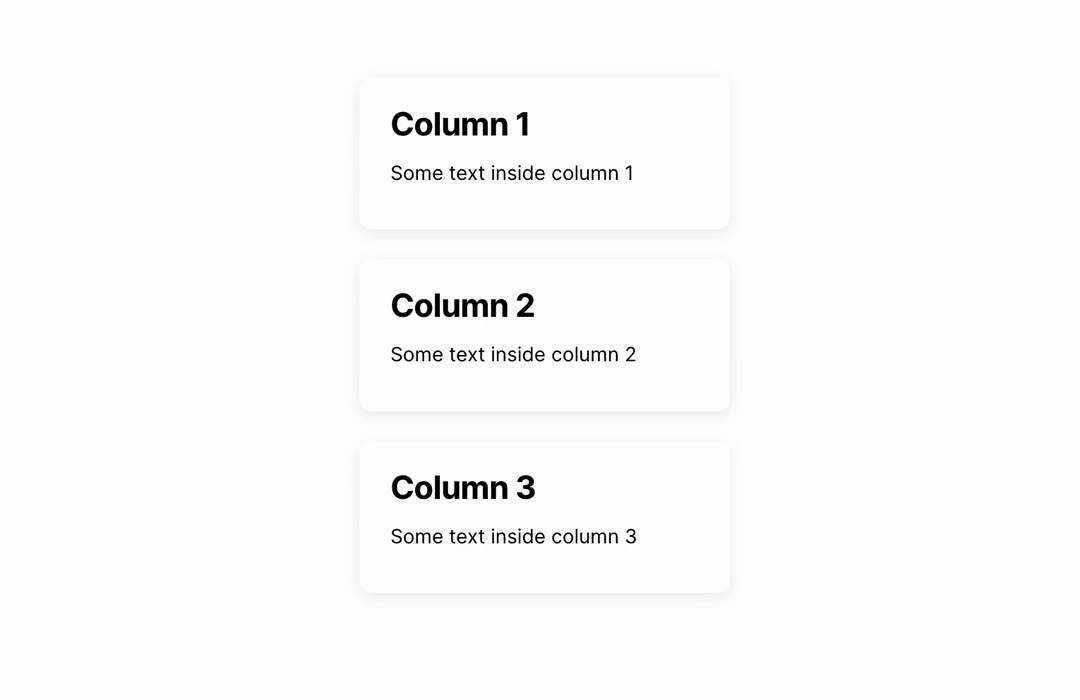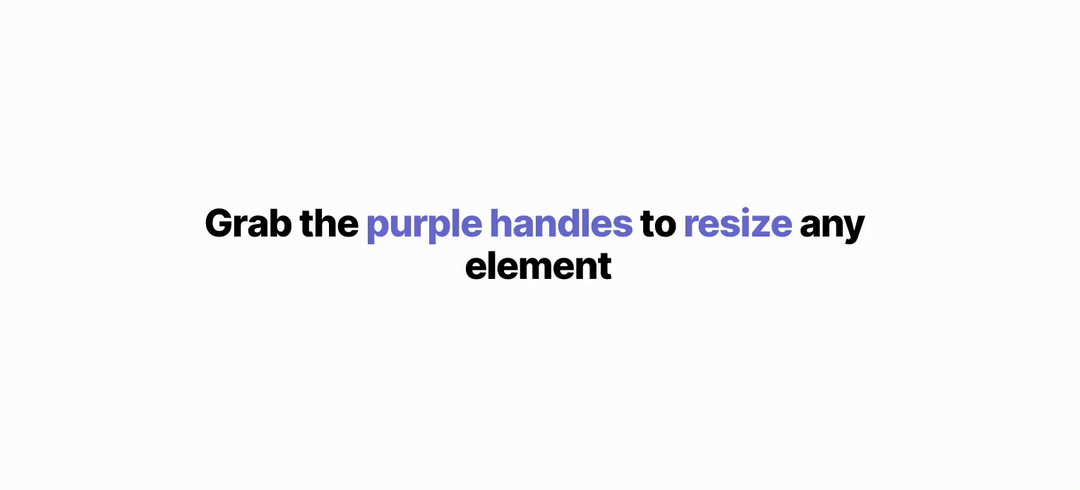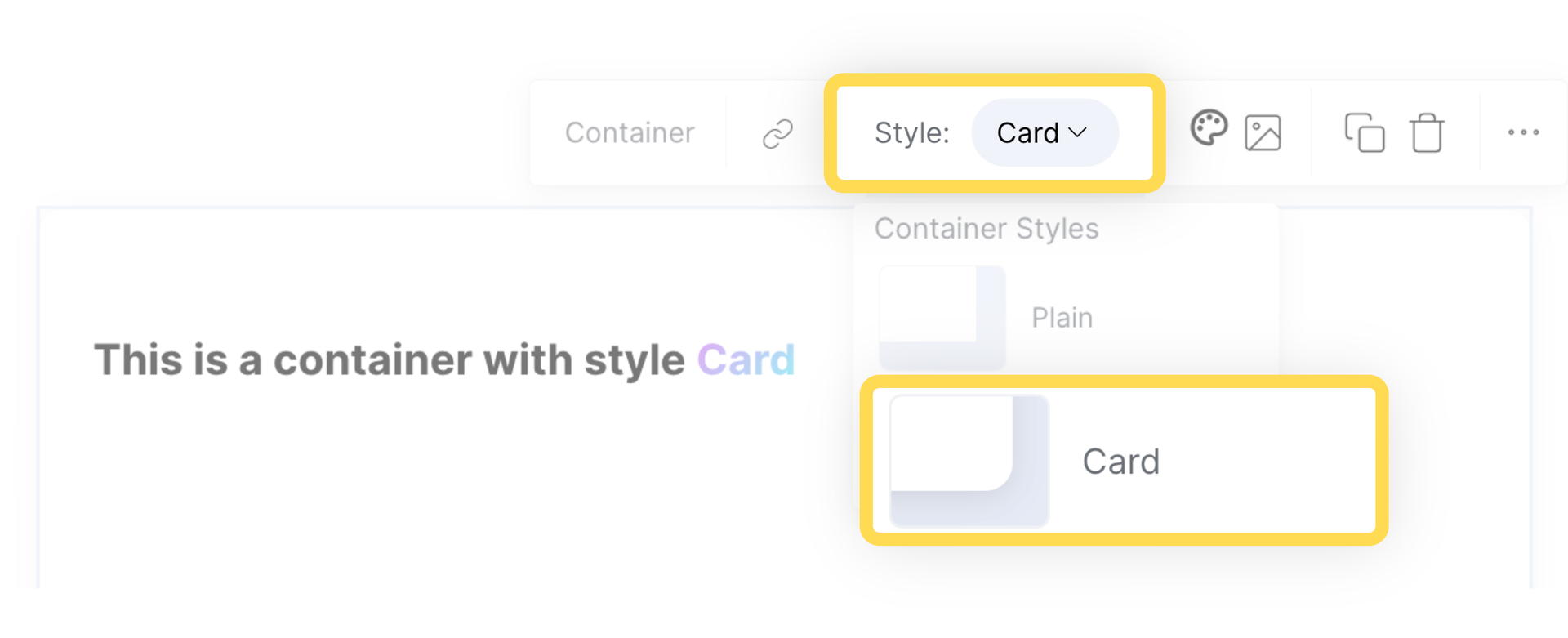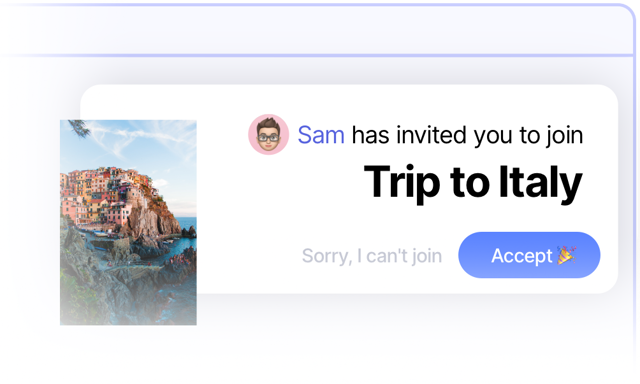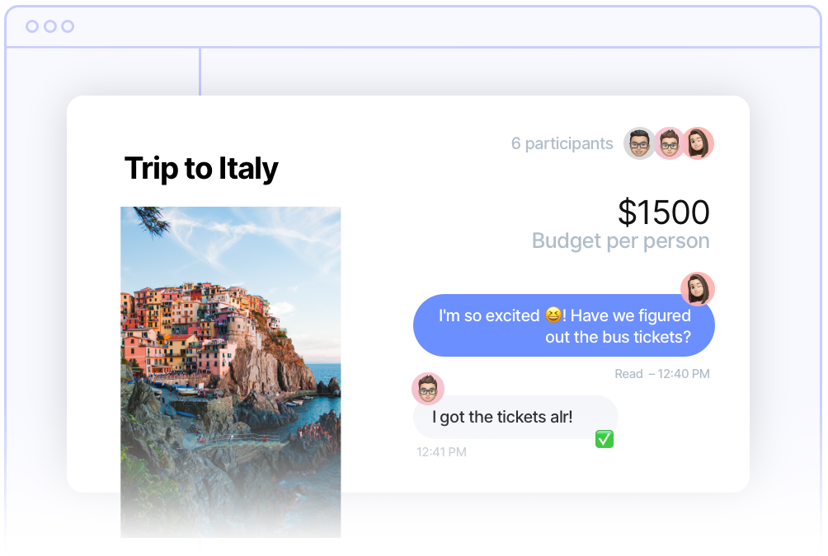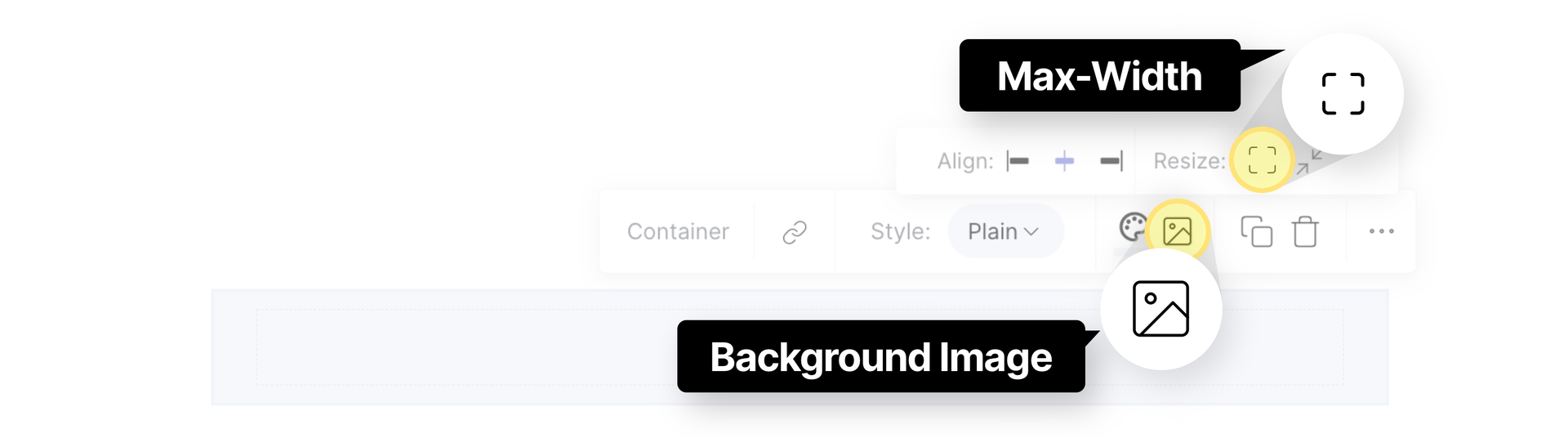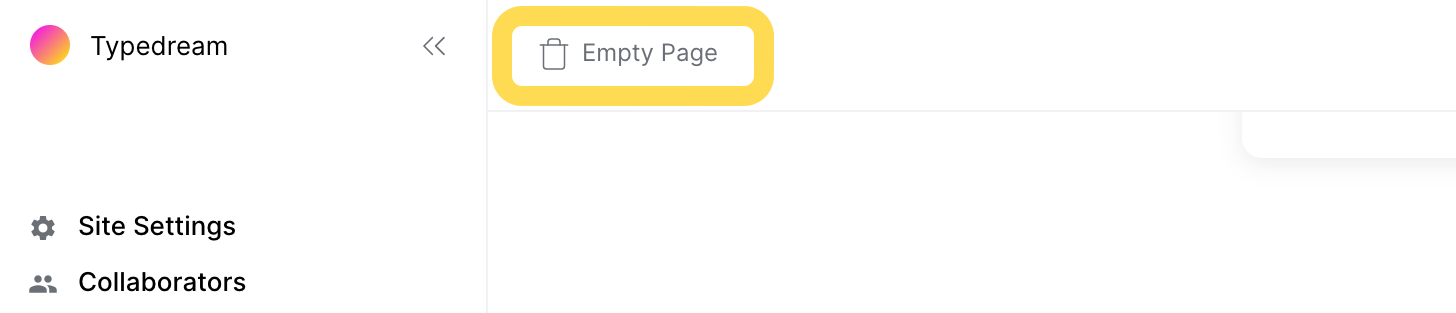Getting Started
Welcome to Typedream 🙌 ! Here are some basics to get you started:
This tutorial is also available at our Getting Started page.
1. Type / to insert
A text, an image, an embed, and just about anything else!
Try it now! Type /button below
replace this text
2. Drag to make columns
Drag to the left or right of a block to make columns. Drag more blocks to add more columns.
Dragging to the right of a block to make columns
Try it now! Drag Column 2 to the right of Columns 1
Column 1
Some text inside column 1
Column 2
Some text inside column 2
3. Resize elements
You can grab the purple handles on any element to resize it.
Try it now! Resize the Columns below to make it wider.
This is
Some text inside column 1
too tight!
Some text inside column 2
Please
Some text inside column 3
Resize😖!
Some text inside column 4
4. Containers
A container is a box where you can put multiple things inside, like texts, images, columns, etc.
The Container is a way to group multiple things into one group.
Try it now! Type /container to make a container.
5. Containers as Cards
To make cards, create a container, then change the style from Plain to Card.
Select on the container and change the style to Card.
Using Cards
Here are some examples of how to use cards to enhance your site.
Highlight features
Highlighting features of your product or services using cards can help make your site look more professional.
Showcase your work
Include pictures of your work using cards to help emphasize those images.
6. Container as a Background
You can also use containers to make a background for a section of your site
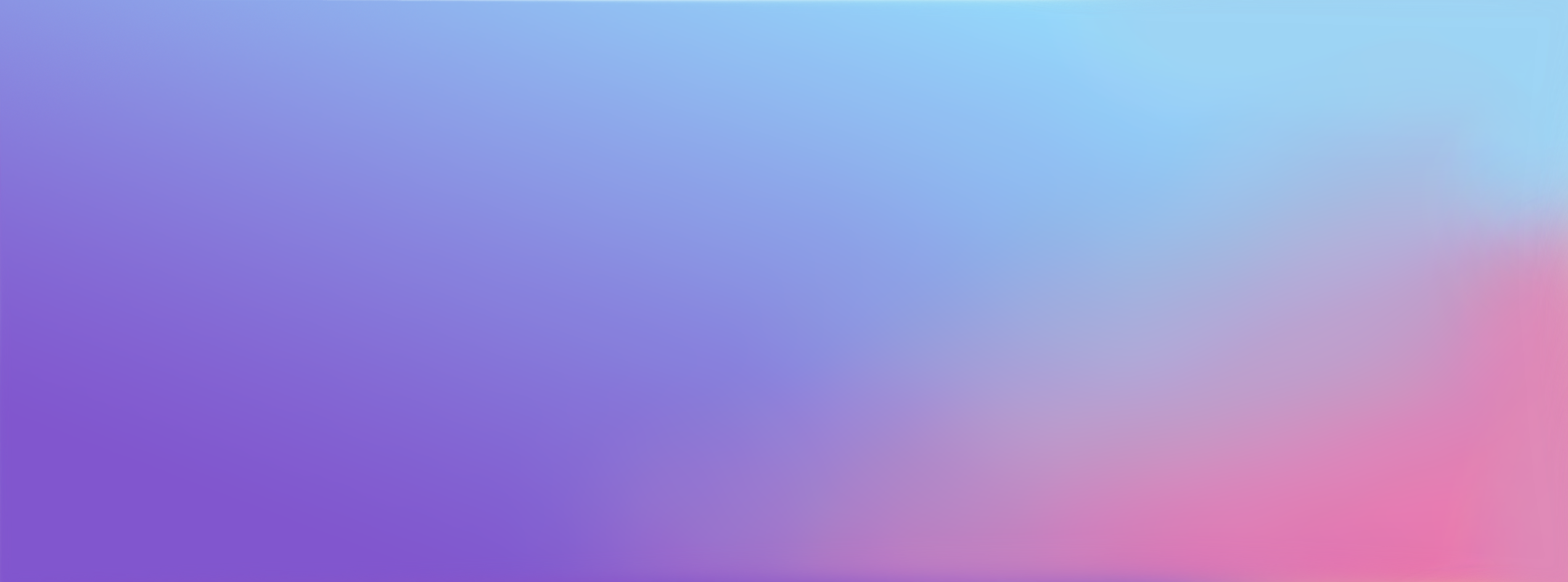
This text is inside a container.
You can resize a container to max-width and add a background image.
You're good to go! 🎉
Click Empty Page on the navigation bar to empty this page and start with a blank page.
Press Empty Page to start over with a blank page