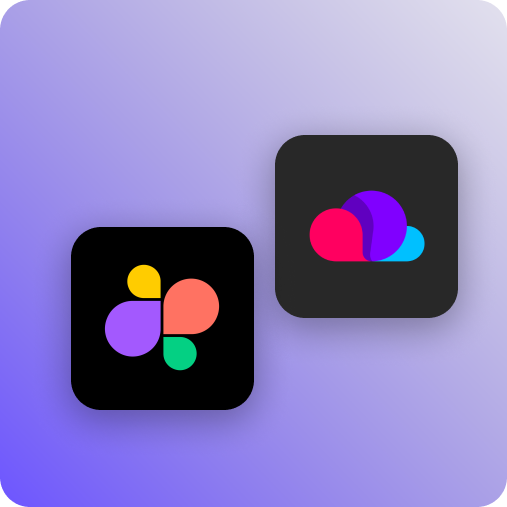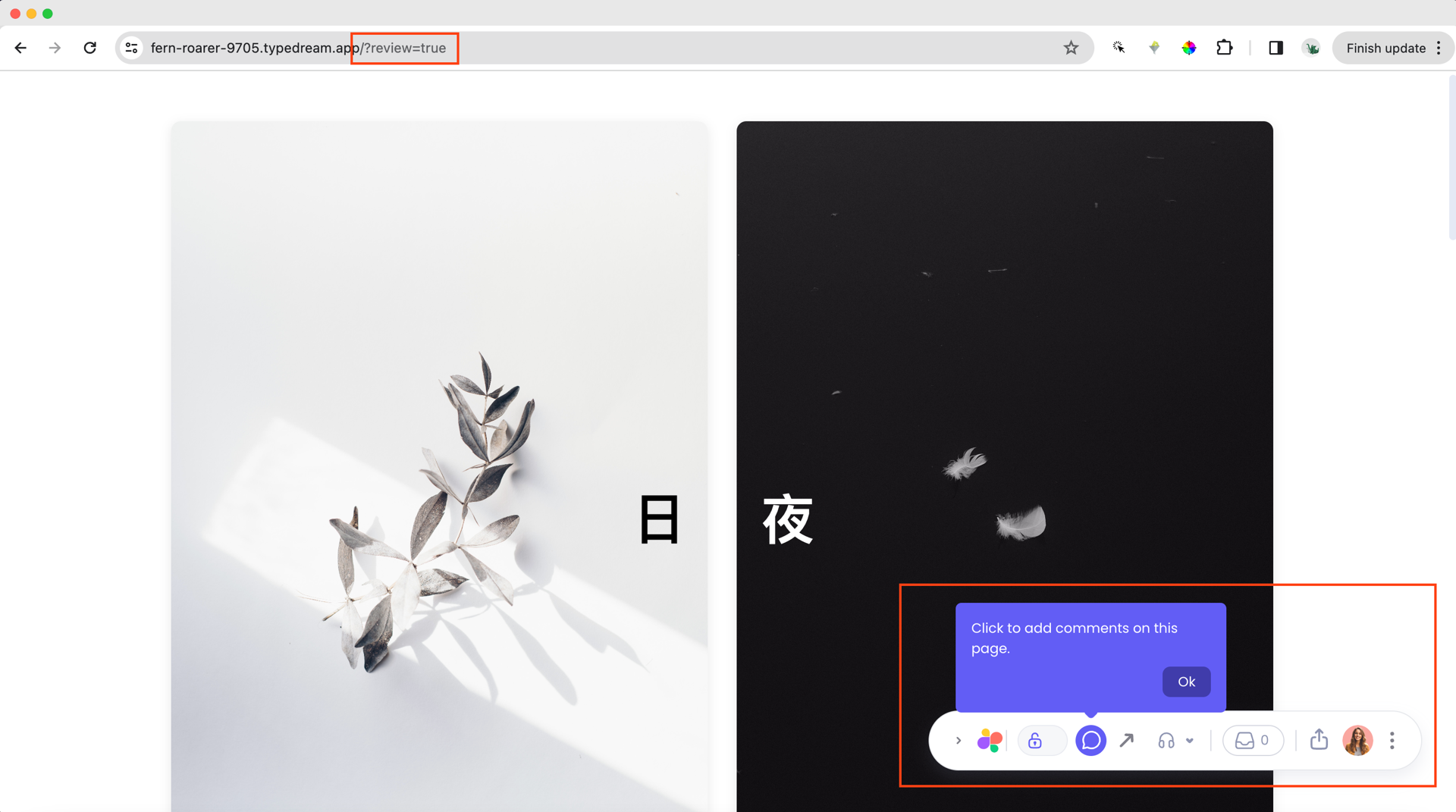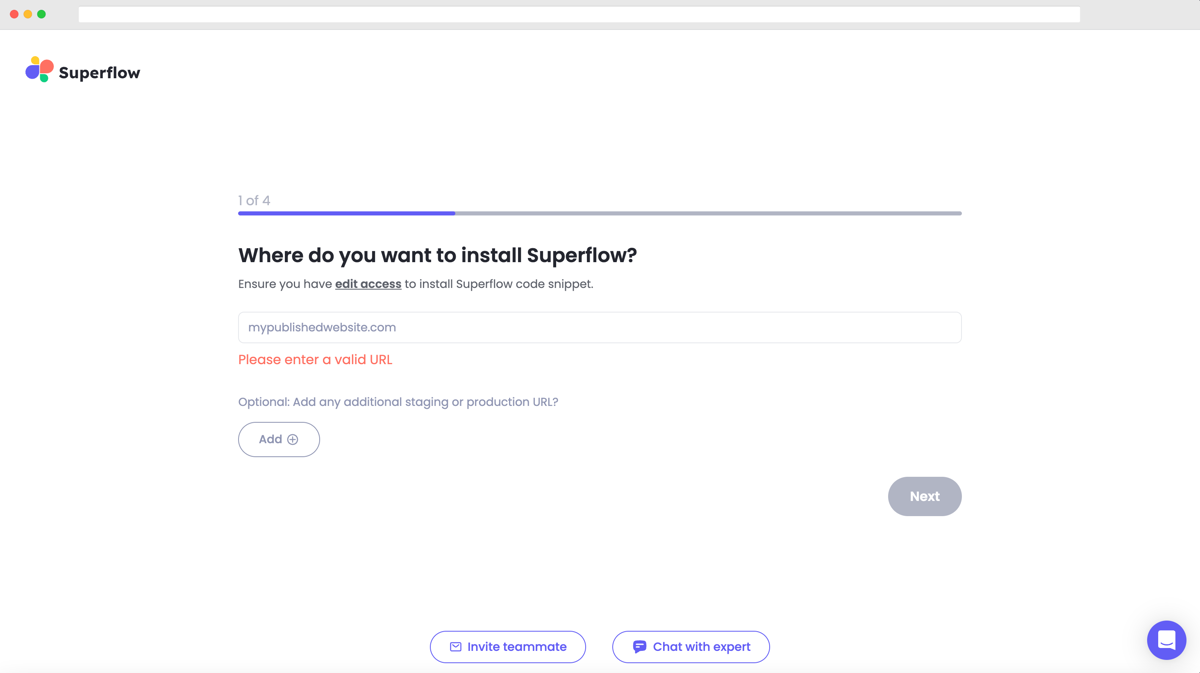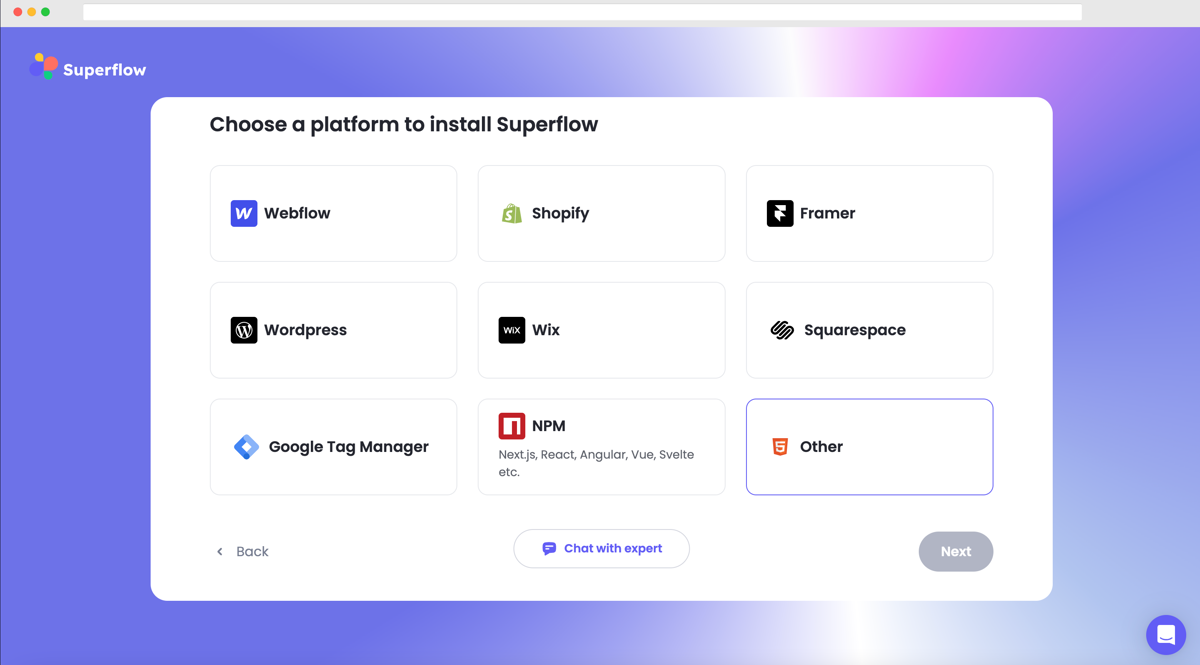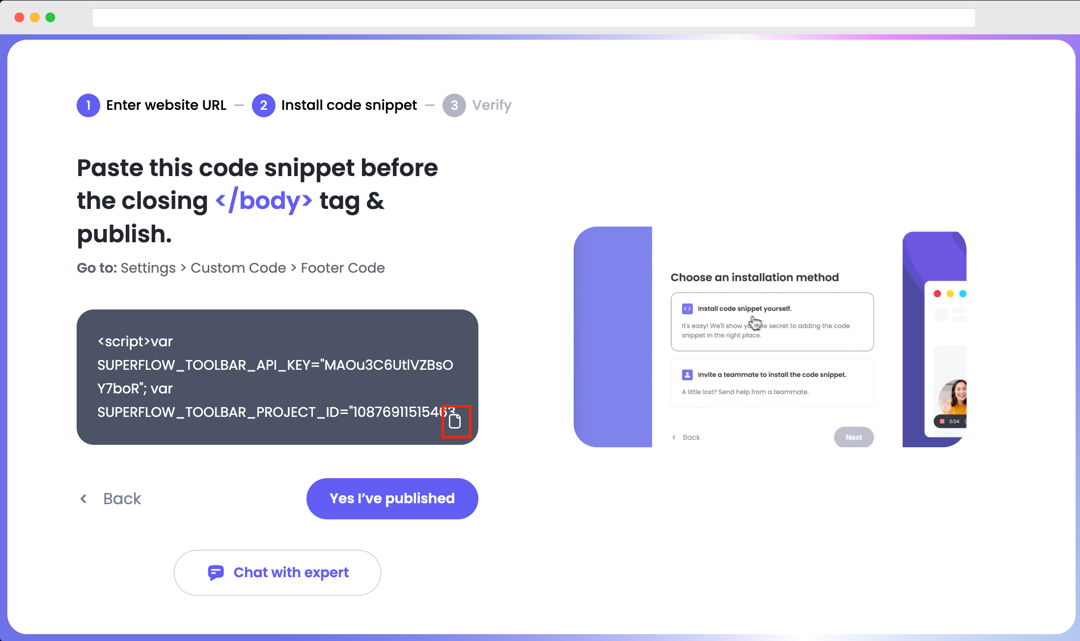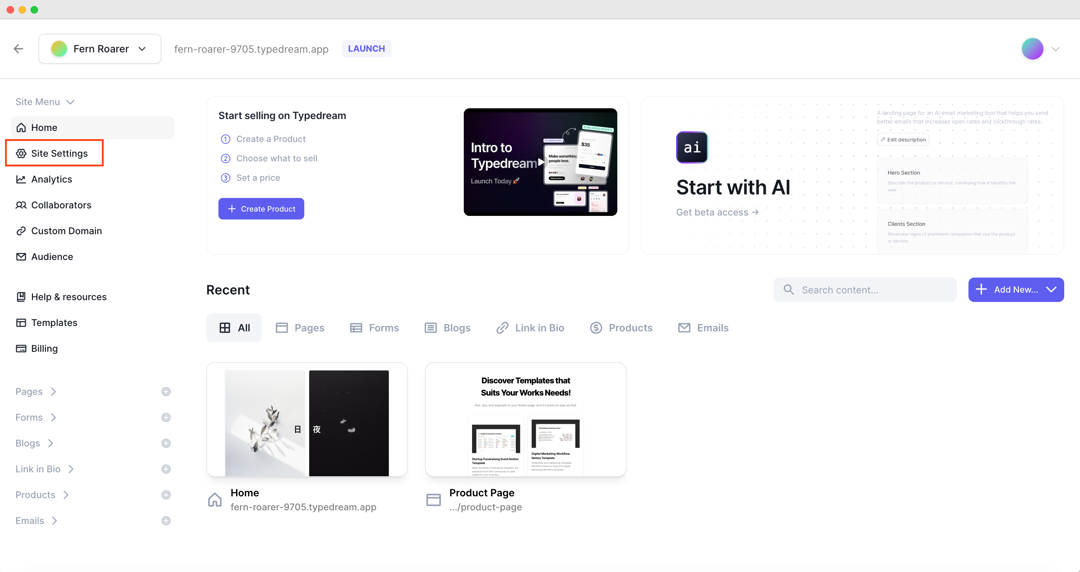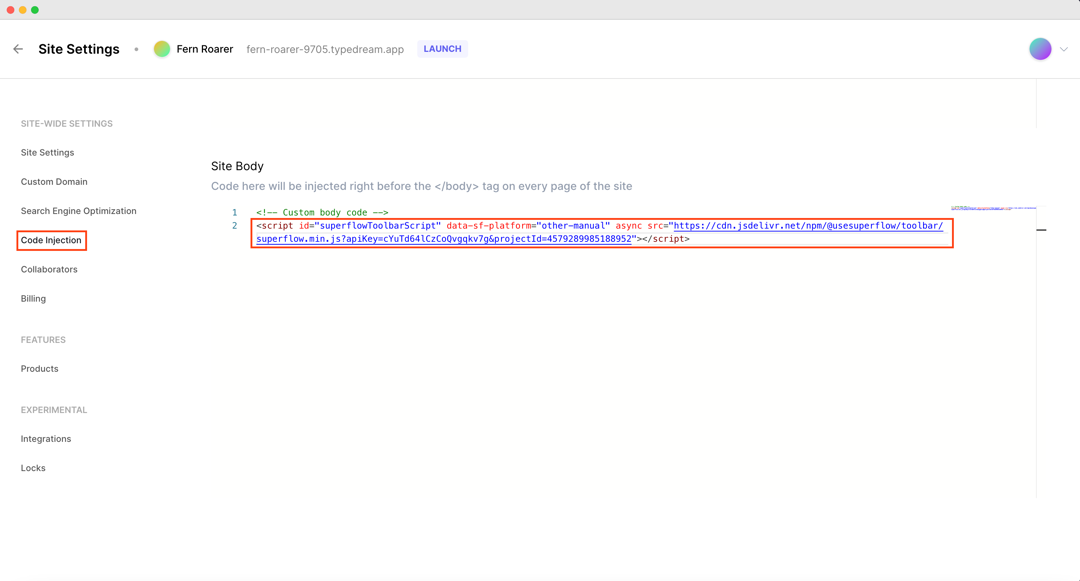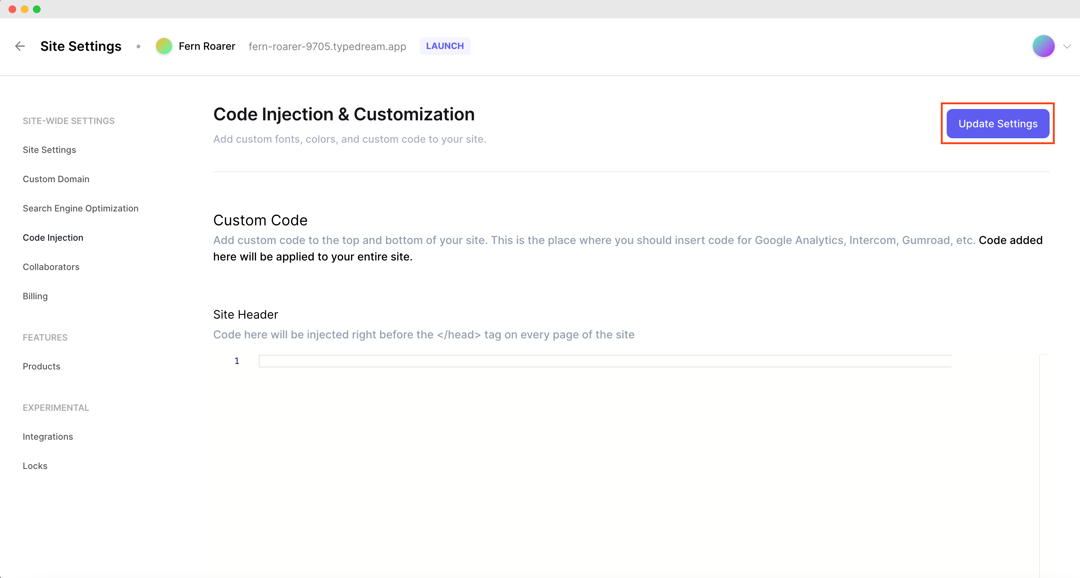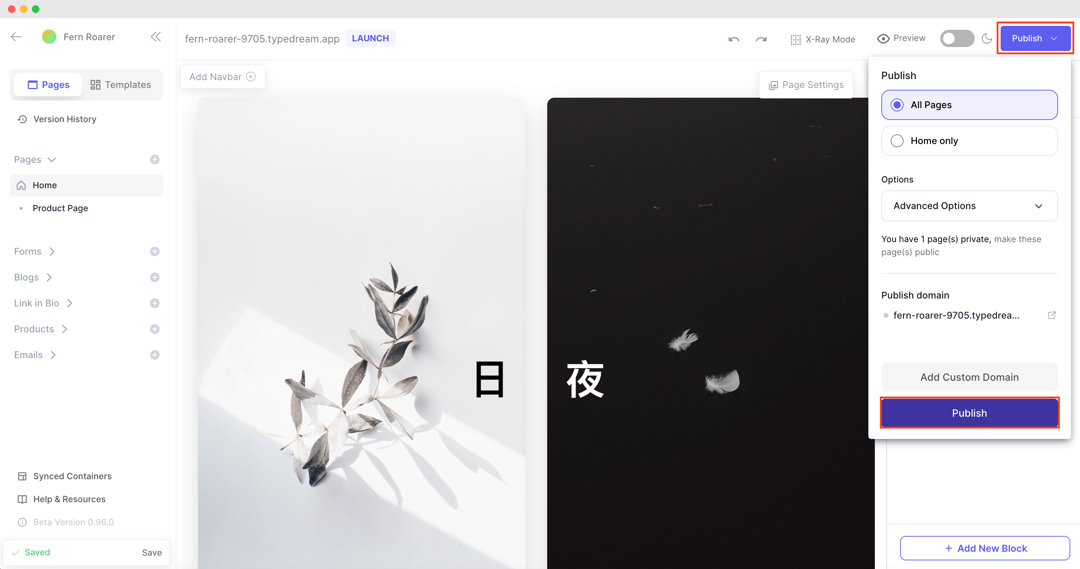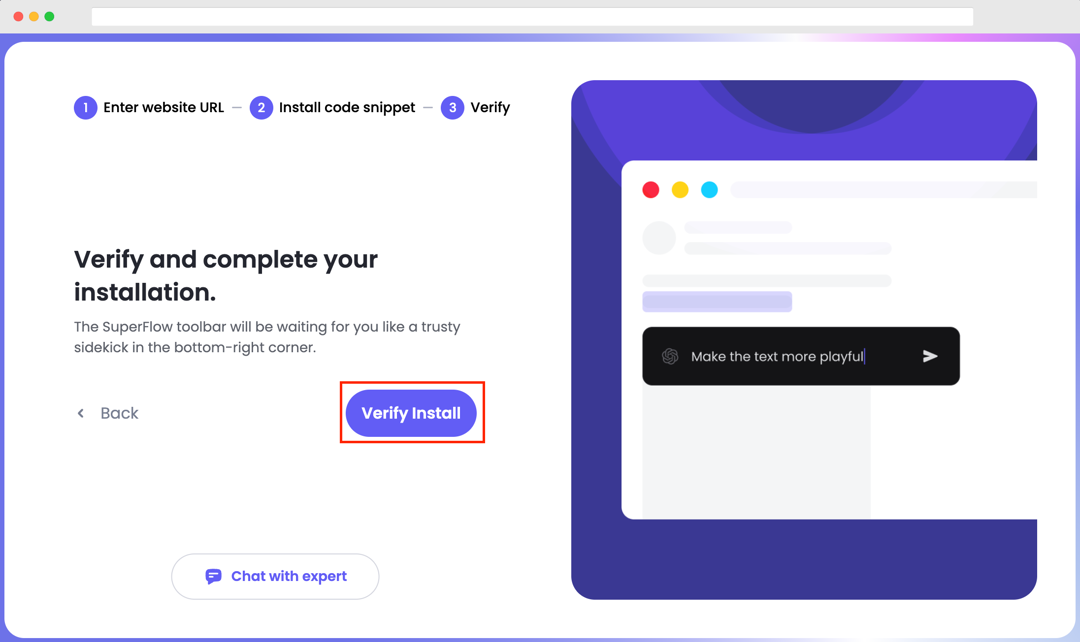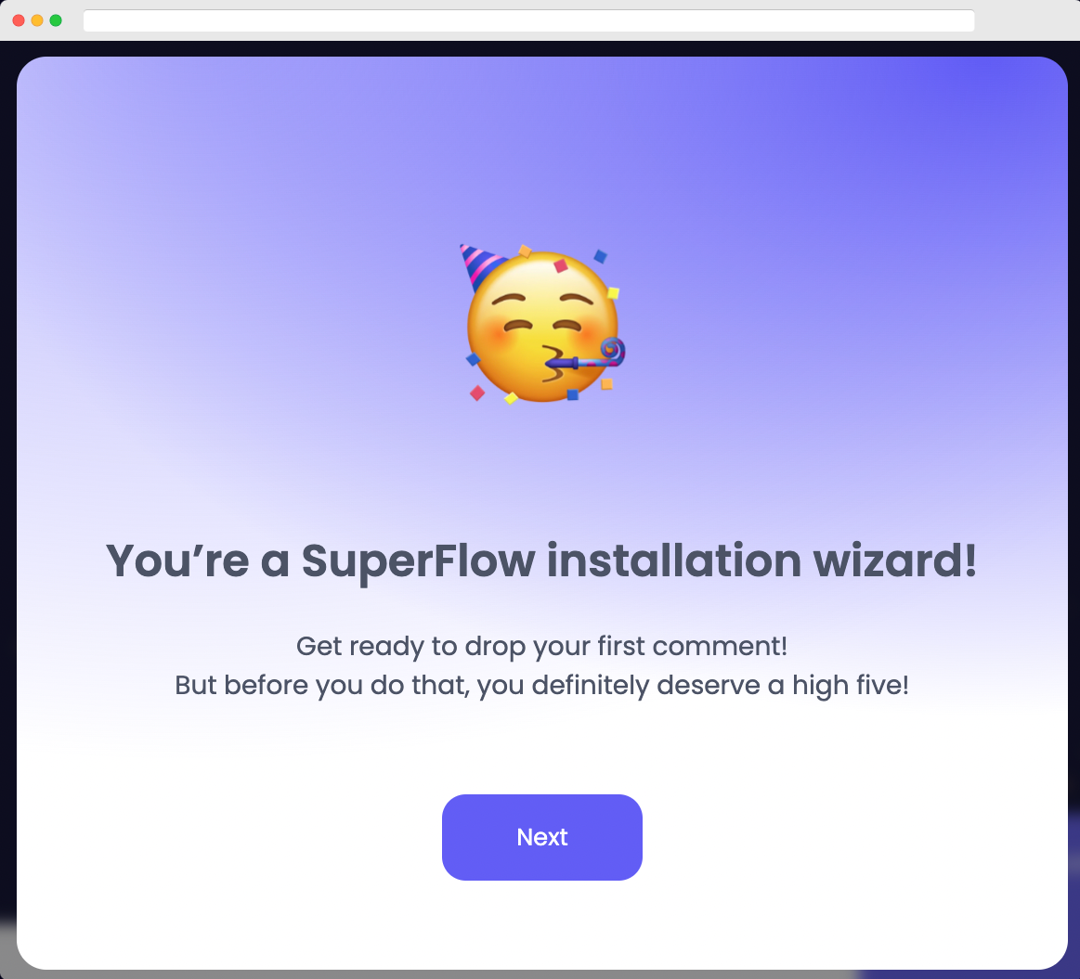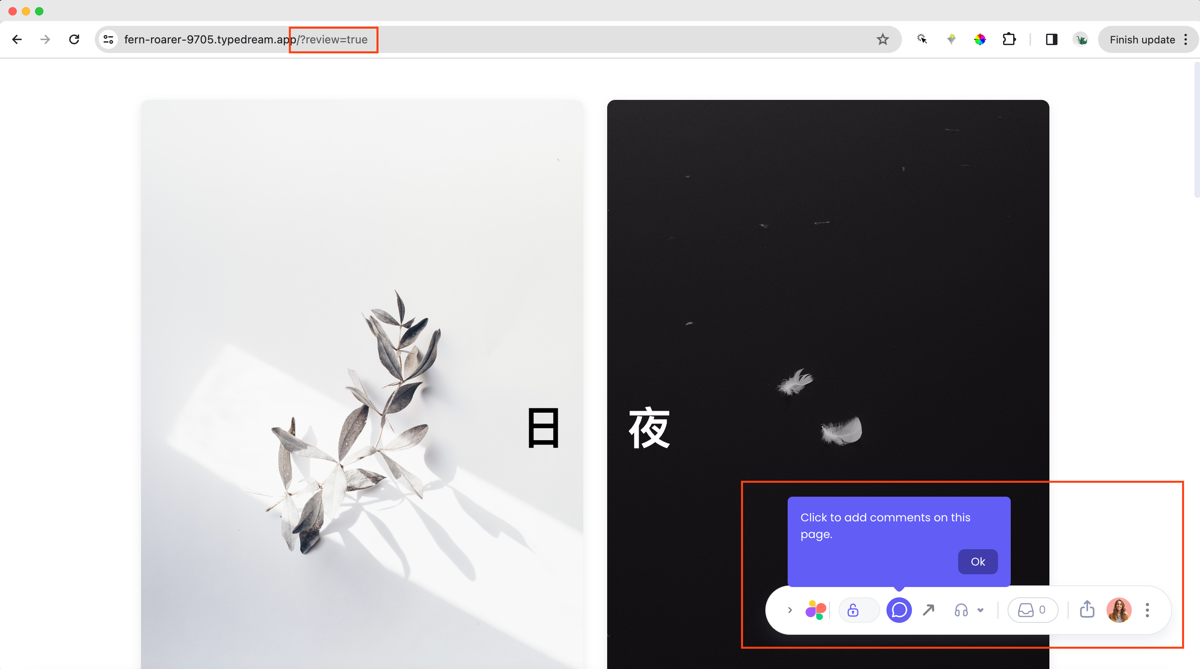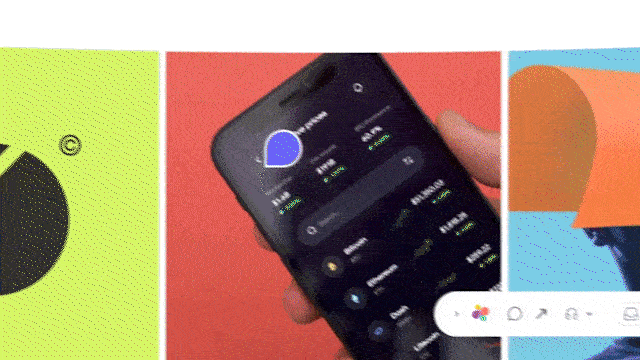Typedream x Superflow
A guide on how to Comment and collaborate directly on your website
Widget
How does this integration work?

First, create a site on Typedream

Second, integrate Superflow with your site.

Then, Comment and collaborate directly on your website.
Uses.
Efficient Collaboration
Helps your team and clients review and add feedback in one place, so you can iterate and ship your websites 10x faster.
1) Enter Your Site URL
Enter the site URL you want Superflow to be installed in.
2) Select Other from the list of Platforms
Choose Other from the list of options to install Superflow with Typedream.
3) Copy your unique Superflow code
You can copy your unique Superflow code from the onboarding flow or from your project settings in your dashboard.
4) Go to Site Settings on your Typedream site editor.
Click Site Settings in the left hand side panel on your site editor.
5) Click on Code Injection to add your unique Superflow code
Then click Code Injection in the side navigation.
After that, scroll down to Site Body and add your unique Superflow code.
Be sure to save by pressing Update Settings.
6) Publish your Typedream site
Go into one of your Typedream site pages and click Publish in top right of the page.
Click Publish again in the dropdown to deploy your changes.
7) Verify your Installation
Verify your Superflow installation by clicking the Verify button on the onboarding flow.
If successful, you should be redirected to your published Typedream site and see the following success message:
8) Troubleshooting
Having trouble getting your verifying your installation? Here are the common mistakes users encounter when installing Superflow:
- Did you forget to save the Custom Code?
- Did you forget to publish your site?
- Is the browser still loading a cached version?
- Did you add
?review=trueat the end of your url? - Did you publish your changes on a staging URL while you are trying to access a Prod URL?
- Did you accidentally install multiple Superflow scripts in the Custom Code?
9) Navigate to your Typedream site
Now that you have verified that Superflow has been installed on your Typedream site, navigate to your published site and add ?review=true at the end of the URL to enable Superflow.
Example: mywebsite.typedream.app/?review=true
10) Test out Superflow
You should now see a Superflow toolbar on the bottom right of you screen.
11) Dropping your first comment
Try leaving a comment on your page.
You can leave a comment in several different ways:
- By highlighting any text
- By hovering over any element on the page
- By drawing a box anywhere on the page
You can also leave voice and screen recordings in your comments as well!
We're a remote software company, building online tools for creators, builders, and side hustlers. We quit our 9-5 to pursue our dreams, and we want to help others do the same.
Backed by
Copyright © 2023 Govest, Inc. All rights reserved.