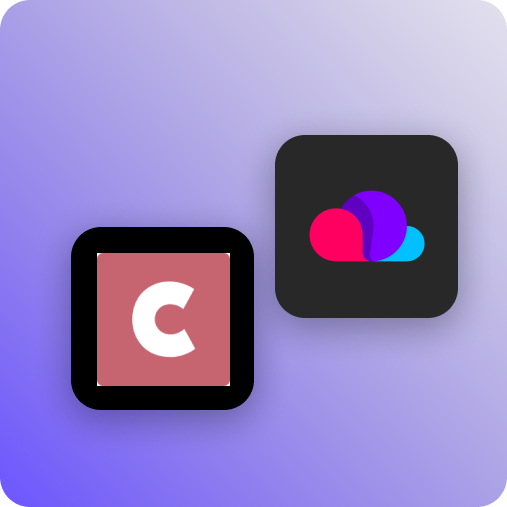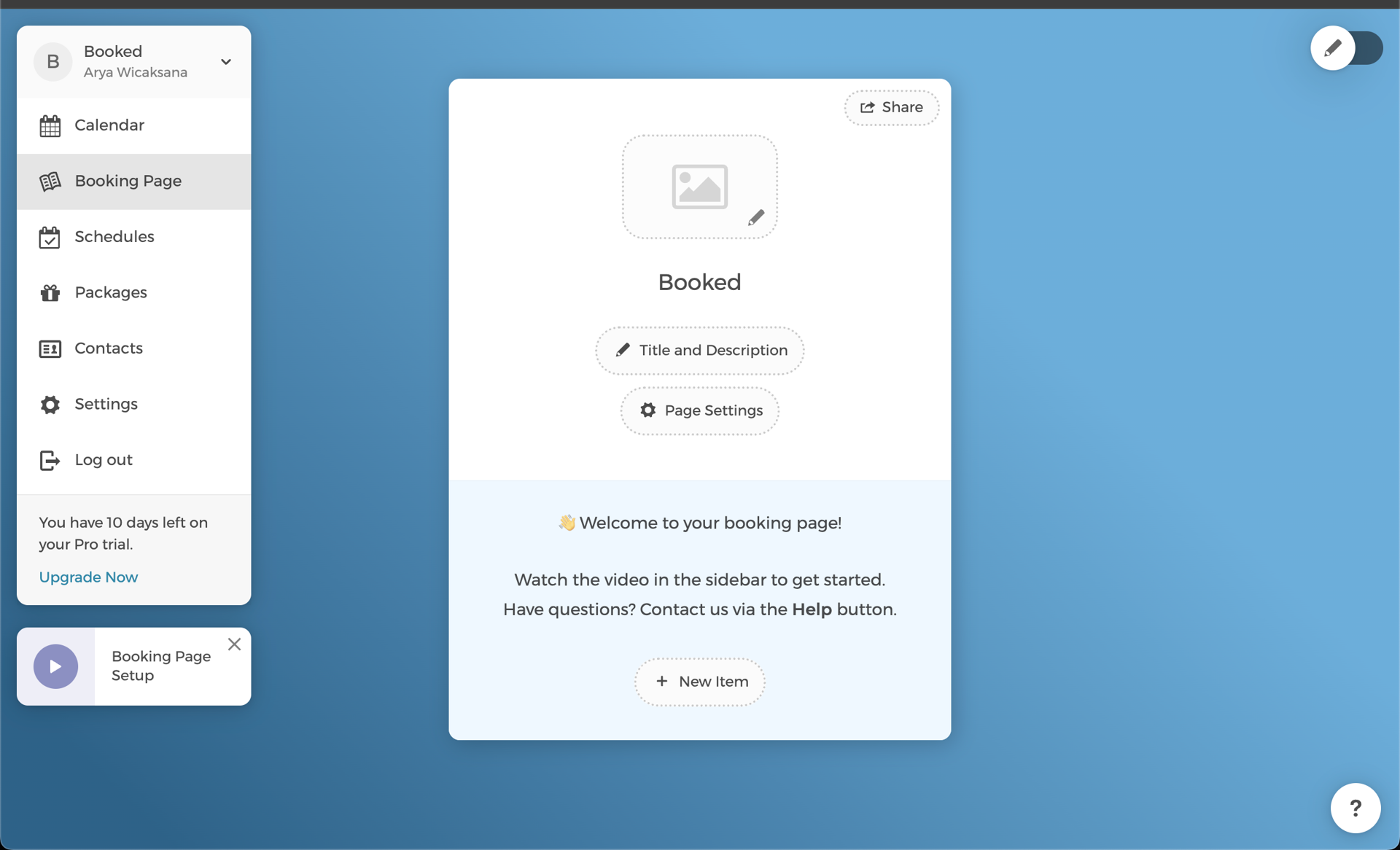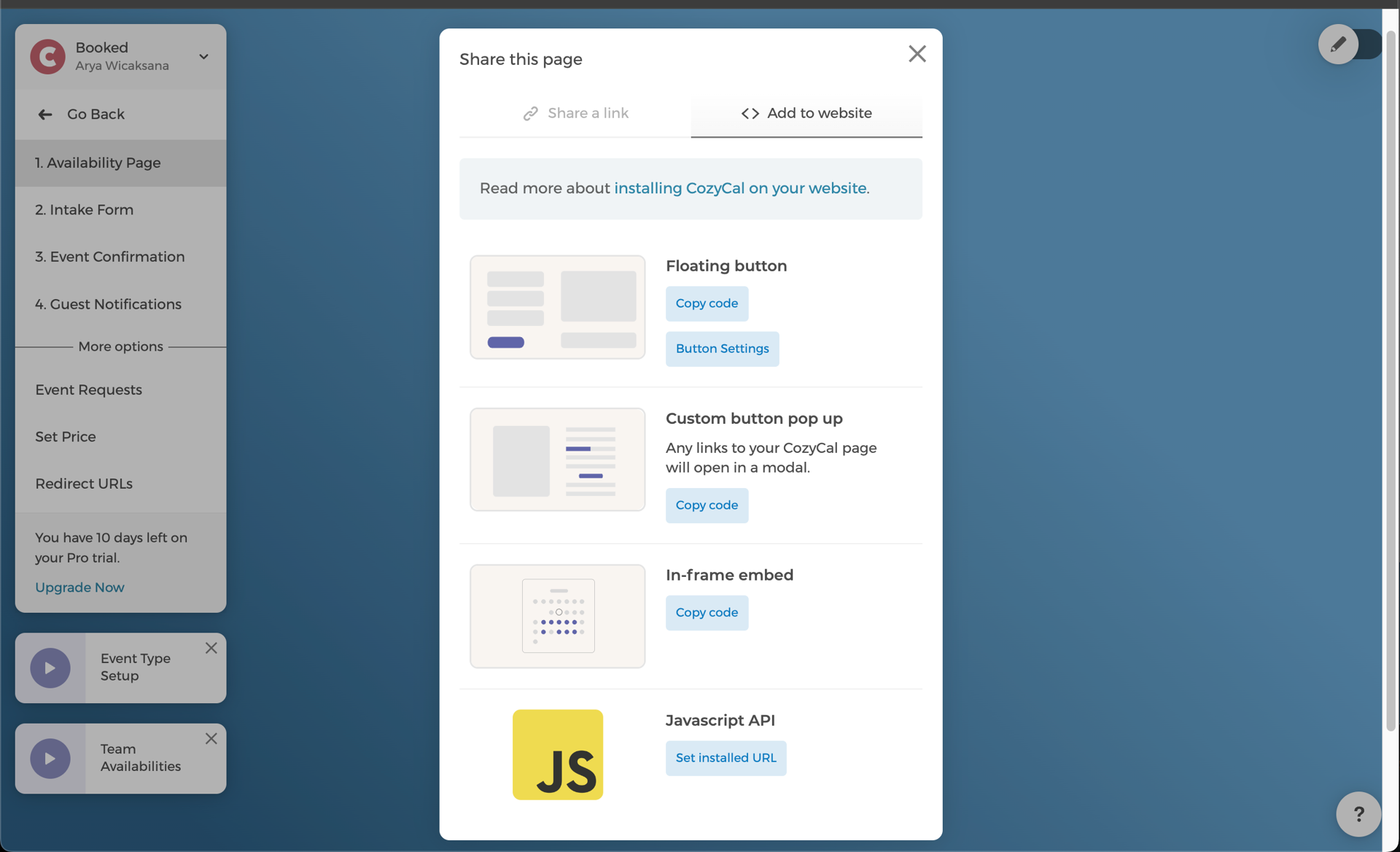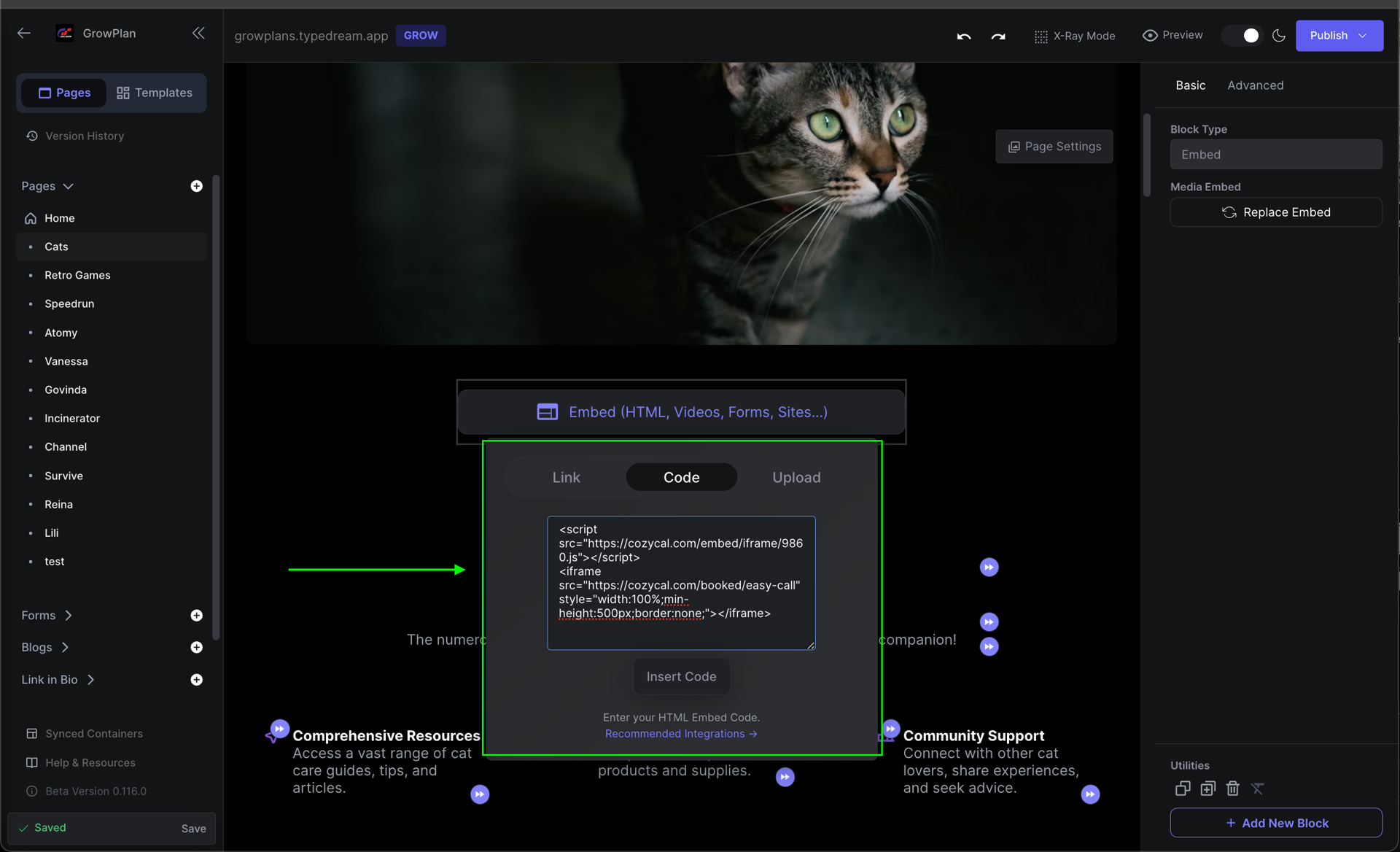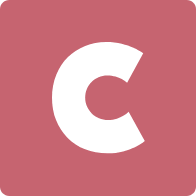Typedream x Cozy Cal
Cozy Cal is an online scheduling software that lets your clients schedule appointments directly on your website. You can add Cozy Cal as an integration or embed in your page so that it can be accessed directly from your website
Scheduled meeting app
How does this integration work?

First, create an account in the Cozy Cal and set up the meeting plan

Second, copy the code from Cozy Cal into the embed feature in your Typedream's page

Then, publish your page and Cozy Cal meeting app will be available in your live website and custom domain
Uses.
CozyCal is a simple, customizable and embeddable scheduling software which helps small business owners, service professionals and freelancers streamline scheduling processes and reduce no shows. Users can embed a customizable scheduling button onto their website, which allows clients to view real-time availability, then self-book their own appointments.
- Create scheduling flow: Deliver a streamlined online scheduling experience with customizable booking pages, intake forms, white-label email notifications, video conference integrations and payment options.
- Add the code easily to the embed feature in your page:You only need to copy the code generated from Cozy Cal's website and paste it in the embed feature. It is that easy
Step 1: Create your Cozy Cal account
- Go to: https://www.cozycal.com/
- Create your account (you may use your Google account to make things faster)
- Check your e-mail for the OTP
Step 2: Create the booking page
- After you've completed the account registration, you'll be asked to create a booking page
- Enter your page's name and page URL
- Click on the 'Create Page' button
- When you have finished, you'll be entering your dashboard
Step 3: Customize the booking plan
- In your dashboard, you can customize your calendar, booking page or even schedules
- Customize your booking page and then click on the '+ New Item'
- You may choose to create 'New Event Type, 'New Folder' or 'New Package'
- After you've created an event, click on the 'Share' button at the top-right of the booking page
- Select the tab 'Add to website'
- You may choose between the 3 types: 'Floating buttons', 'Custom button pop up' or 'In frame embed'
- After choosing one, click on the 'Copy code' button
- Now the code to be added as an embed has been copied
Step 4: Paste the code into the embed feature in your page
- Go to your workspace and select a page
- When you have entered the page editor, create a block and type /embed
- Click on the embed and click on the 'Code' tab
- Paste the code from Cozy Cal into the code section
- Click on the 'Insert Code' button and publish all of your pages
- Check your page in Preview mode or in custom domain
Done!
But wait, what's Cozy Cal?
Cozy Cal is an online scheduling software that lets your clients schedule appointments directly on your website. You can add Cozy Cal as an integration or embed in your page so that it can be accessed directly from your website

Start building your dream site today.
The world needs to see your awesome idea.
We're a remote software company, building online tools for creators, builders, and side hustlers. We quit our 9-5 to pursue our dreams, and we want to help others do the same.
Backed by
Copyright © 2023 Govest, Inc. All rights reserved.