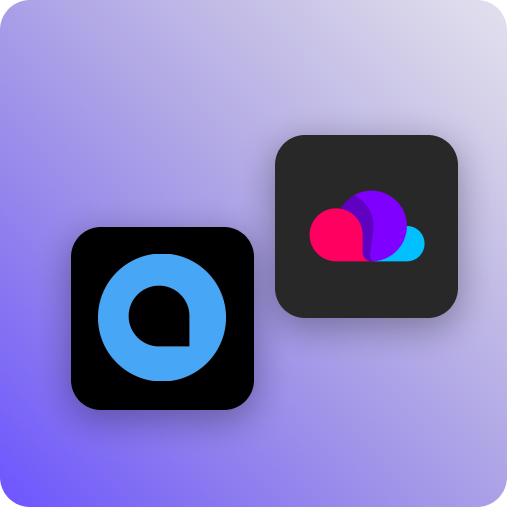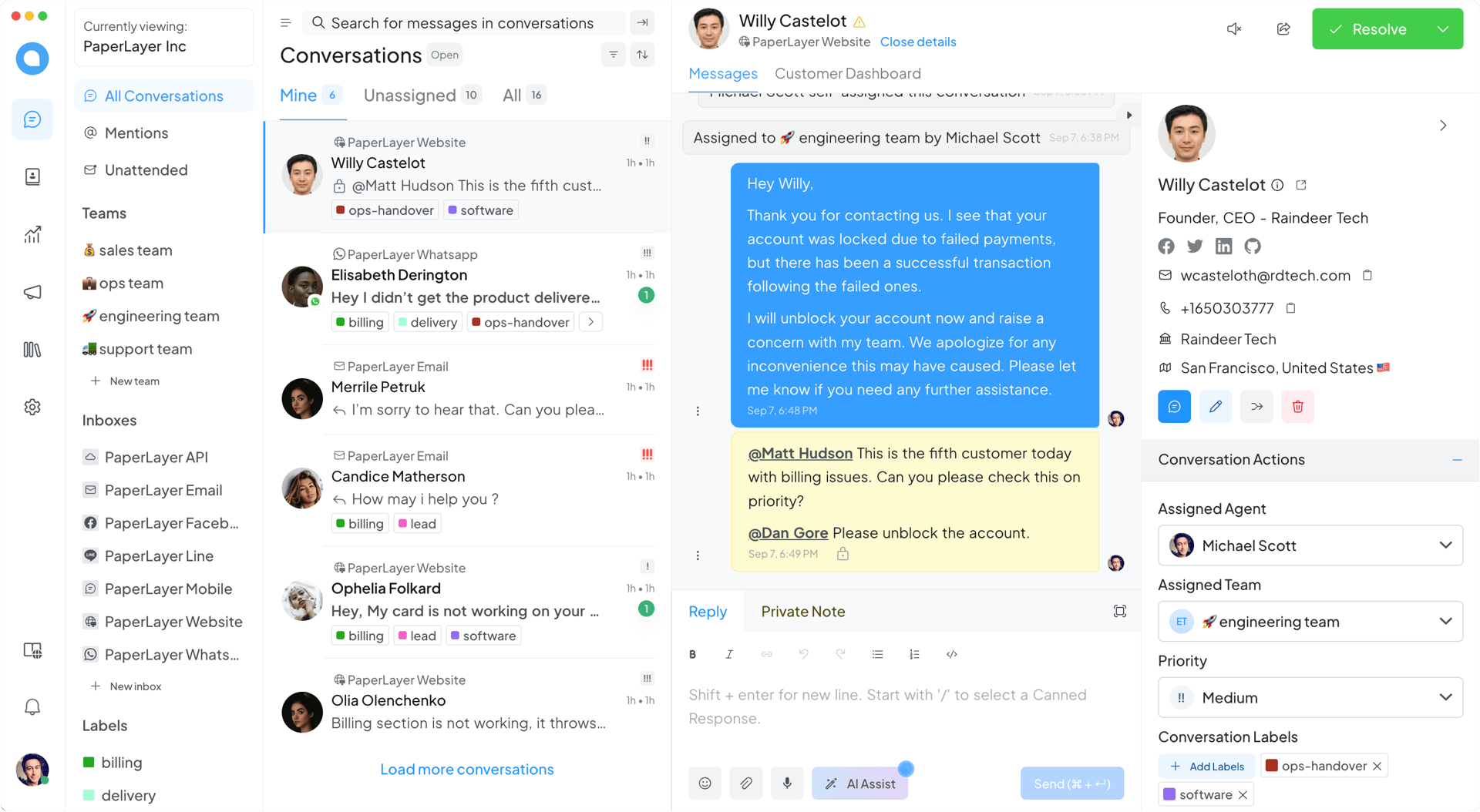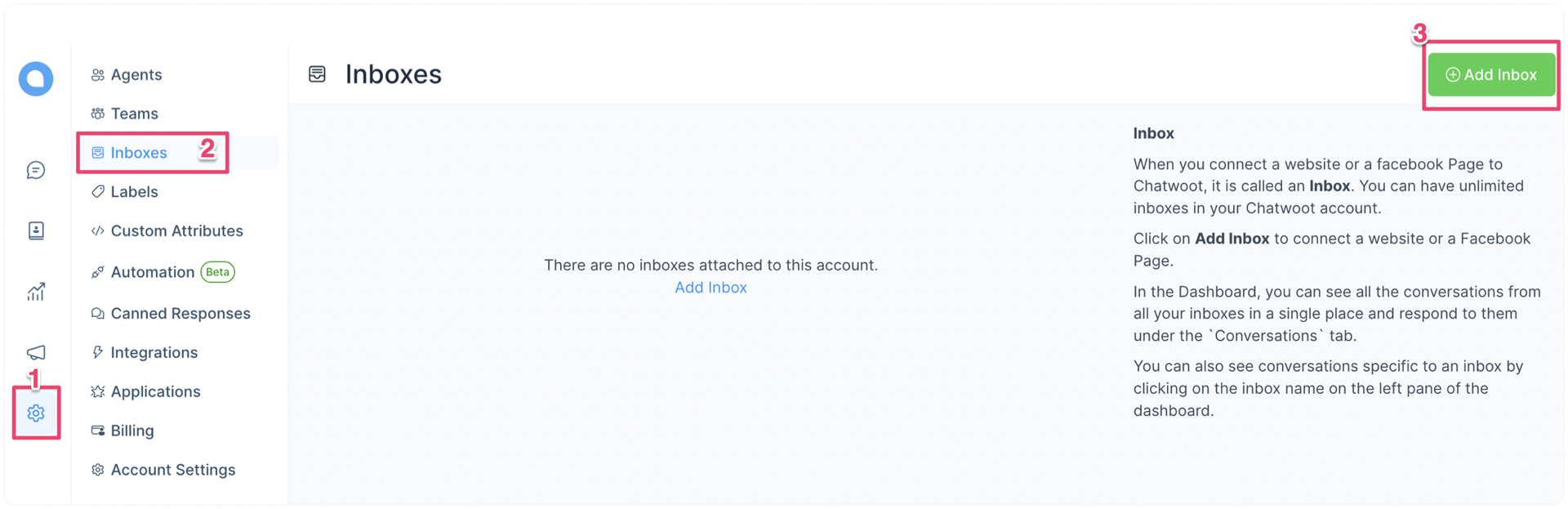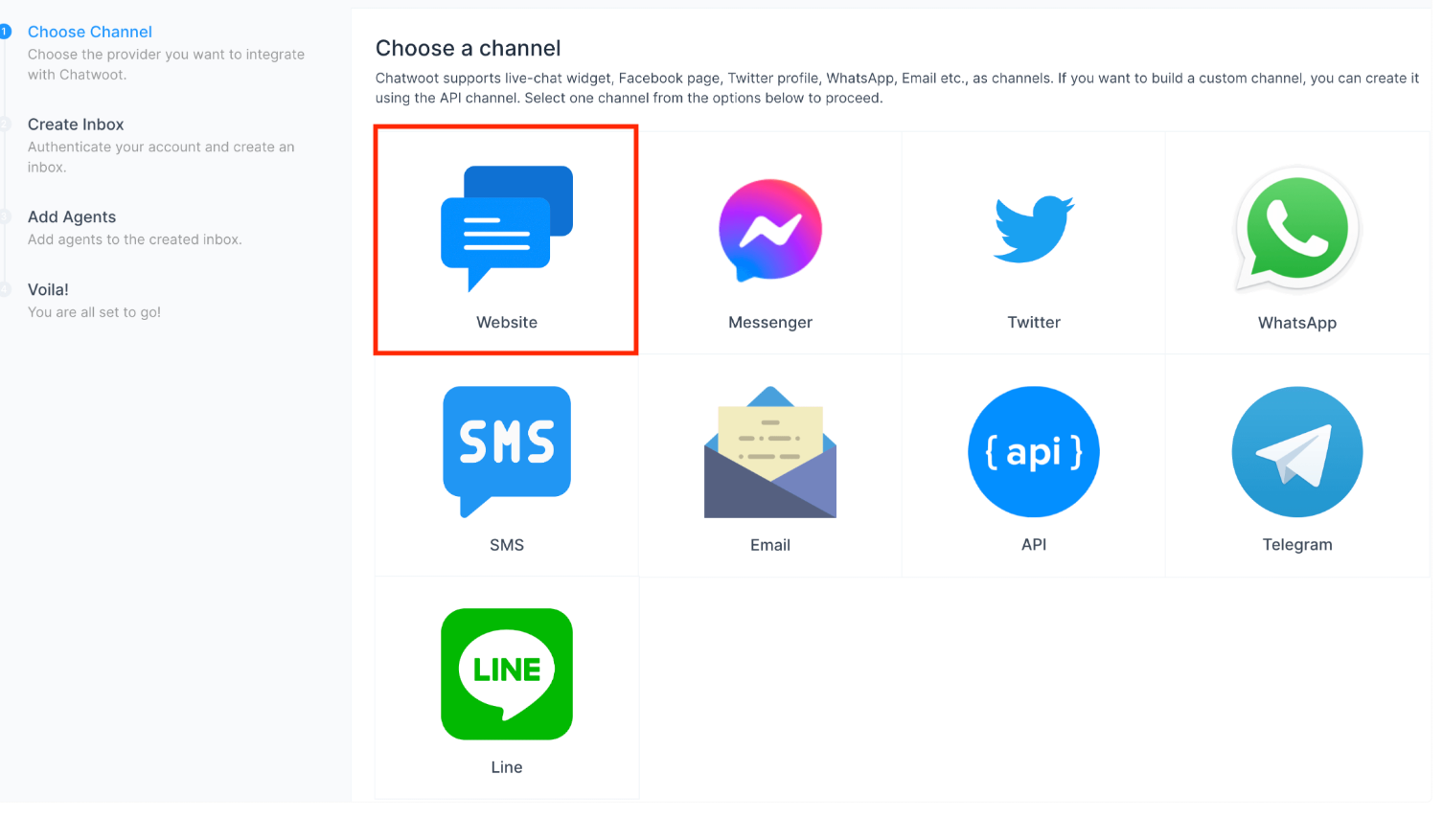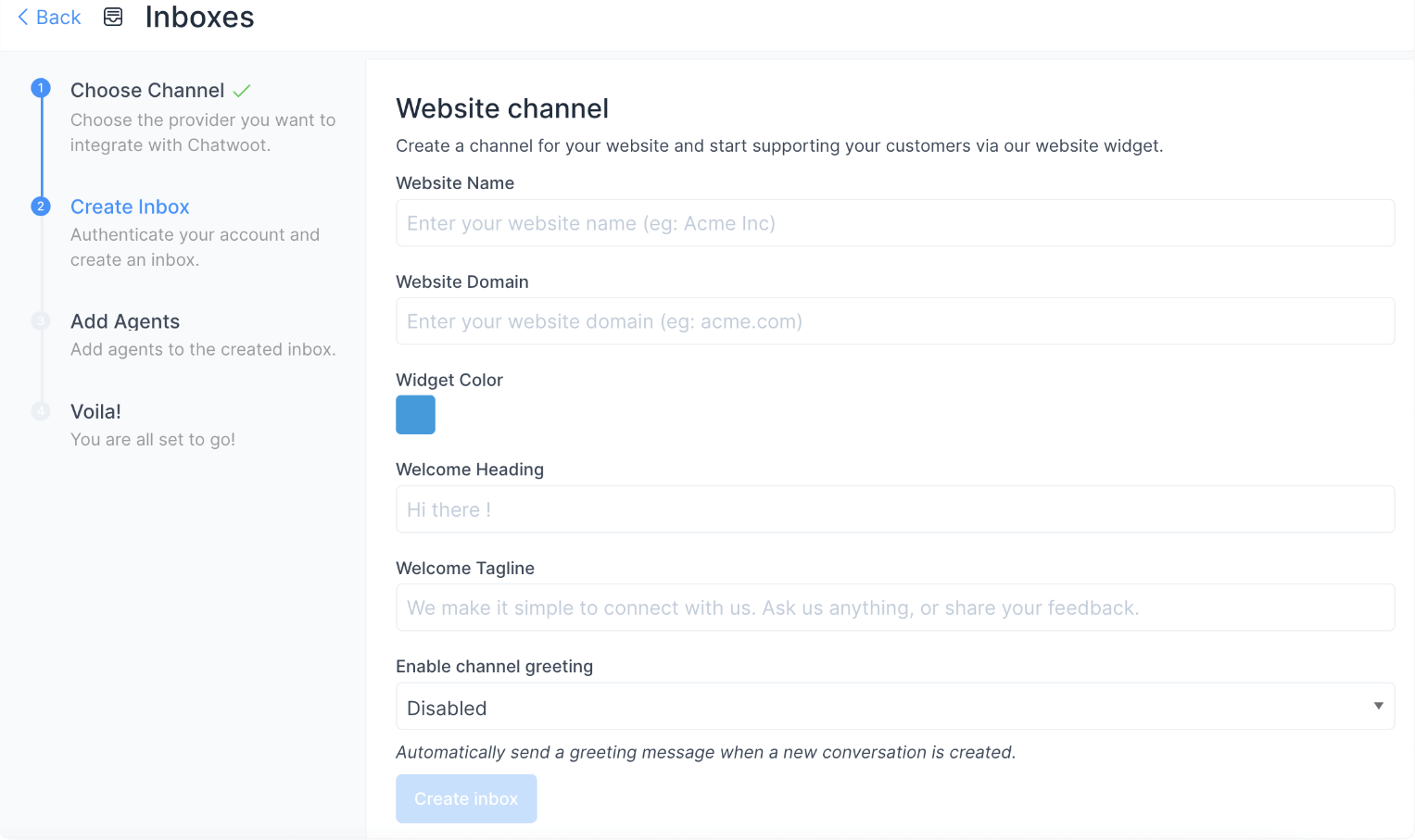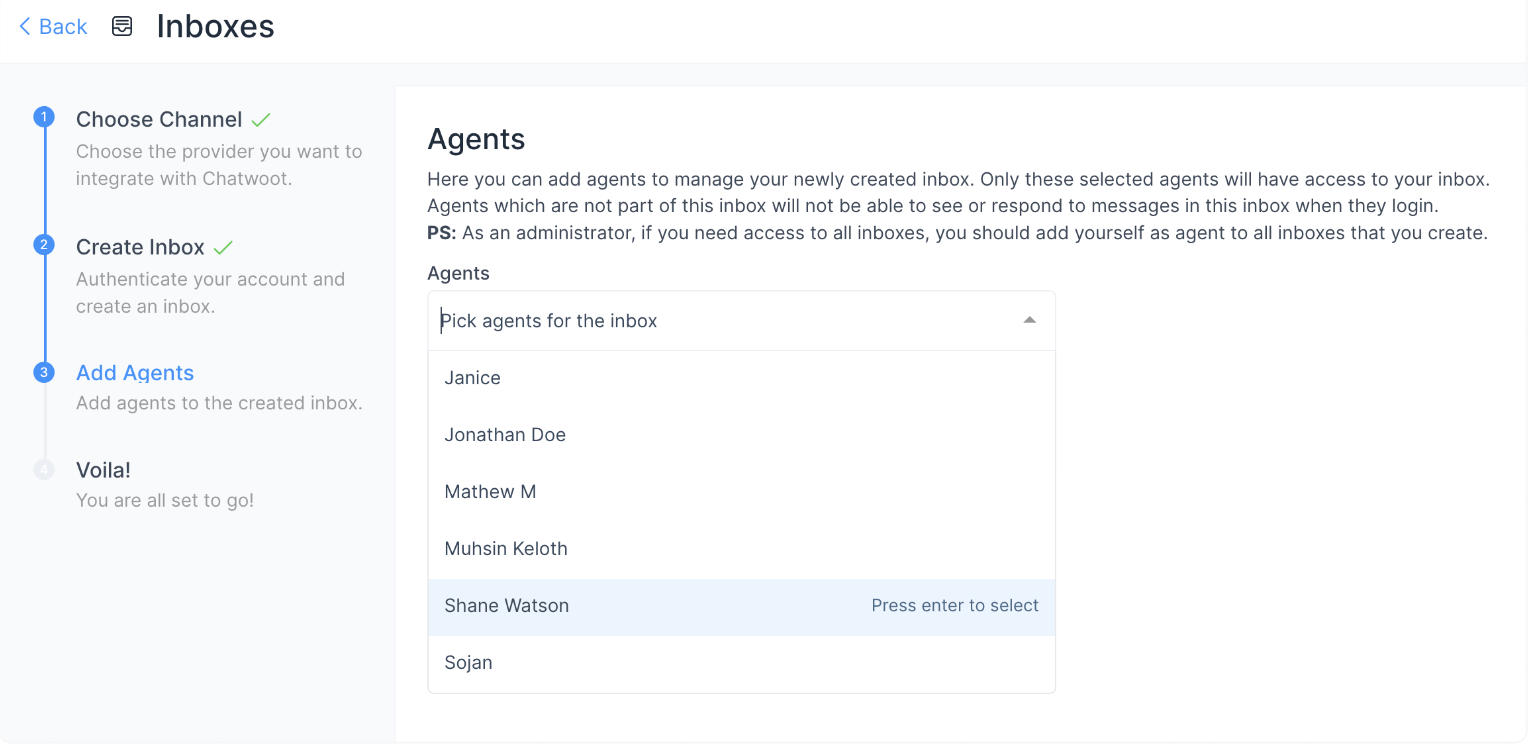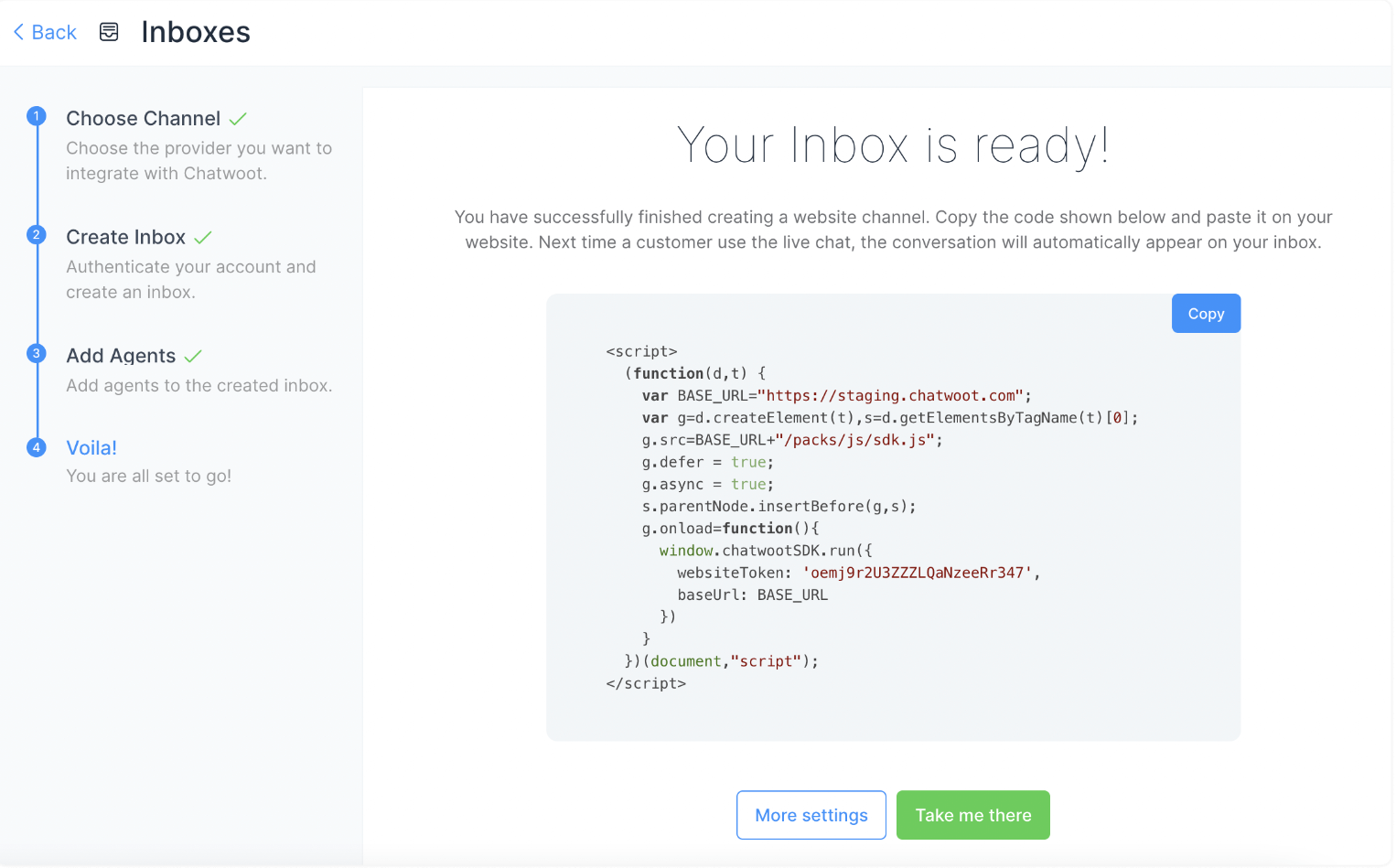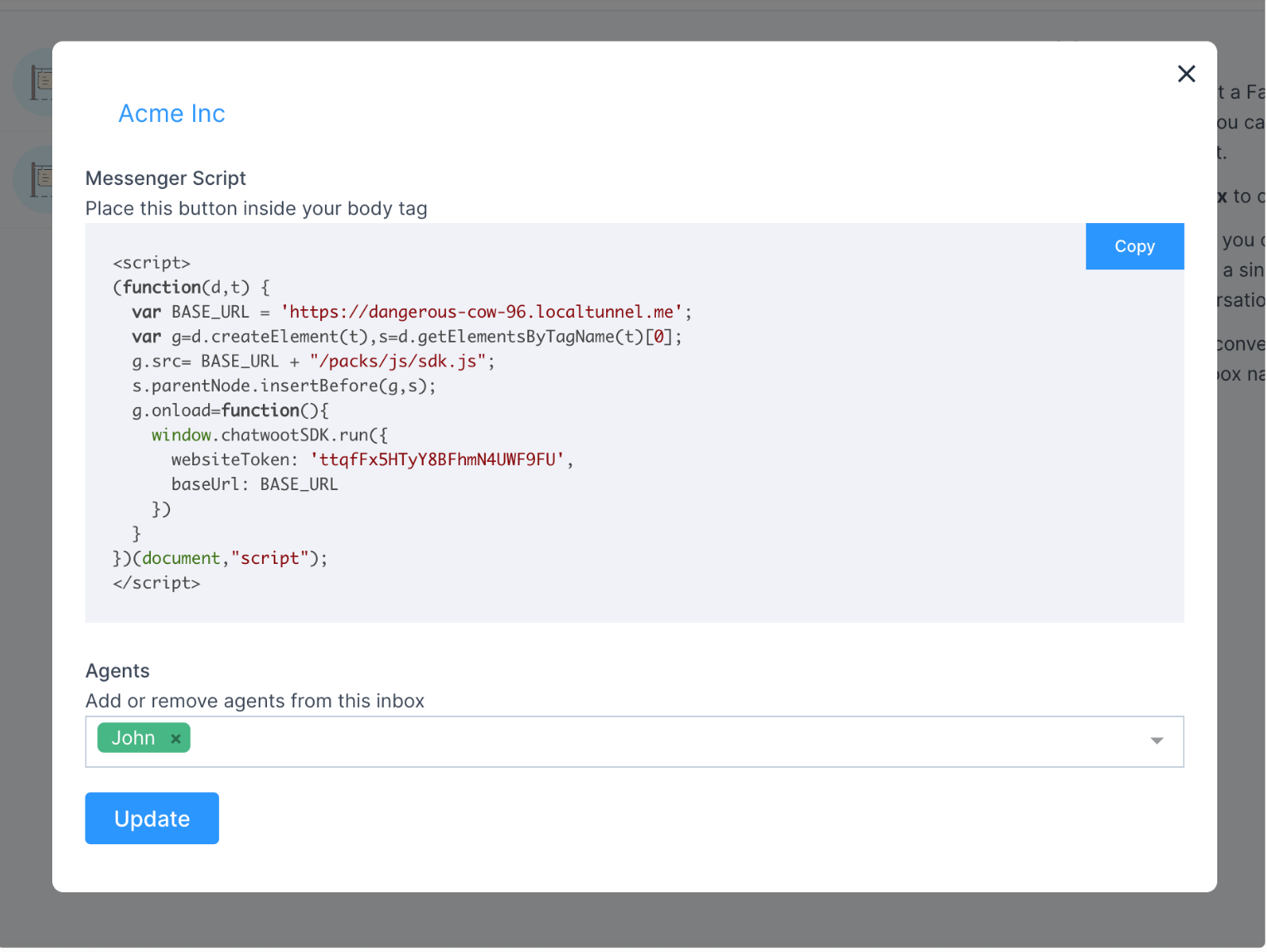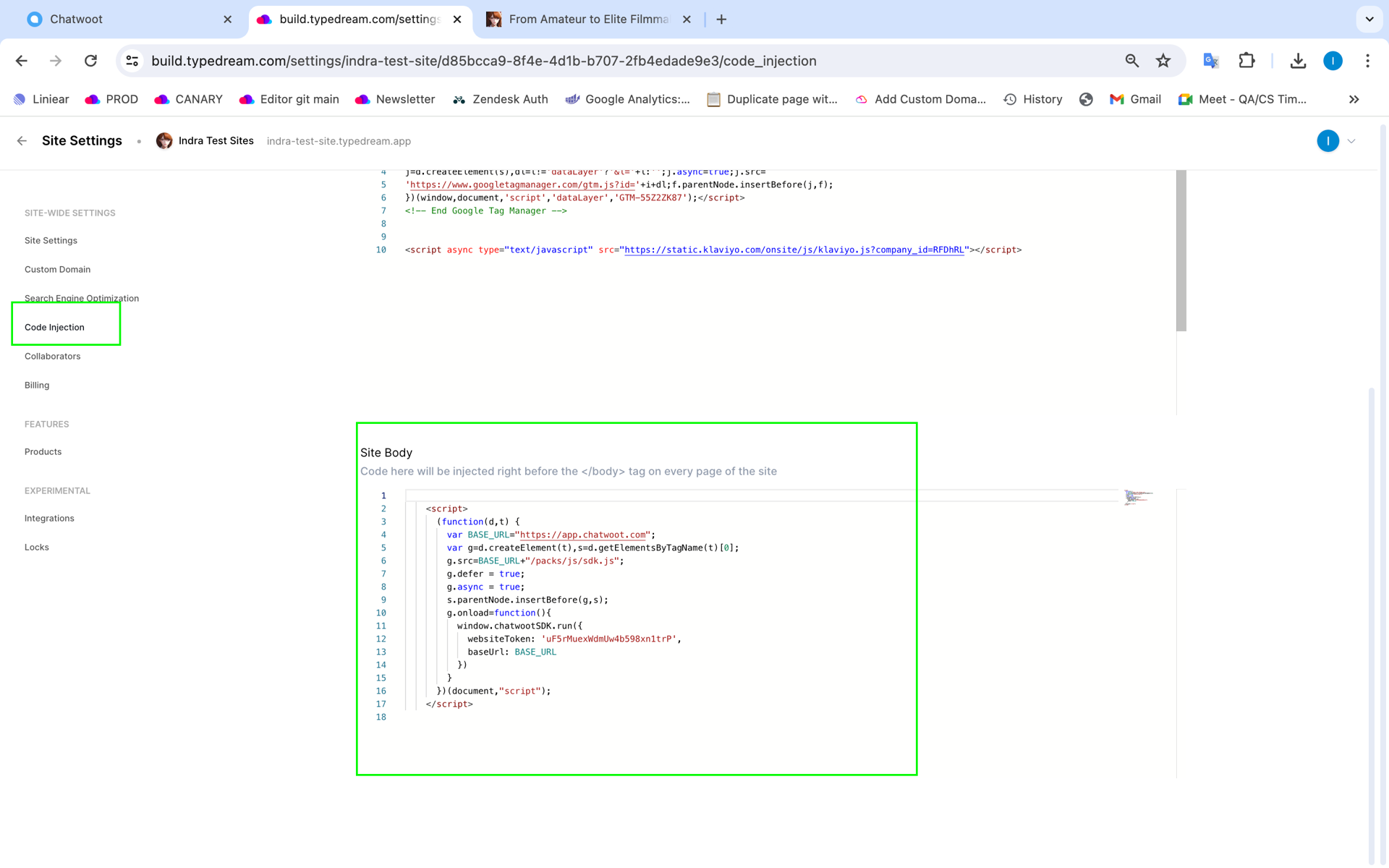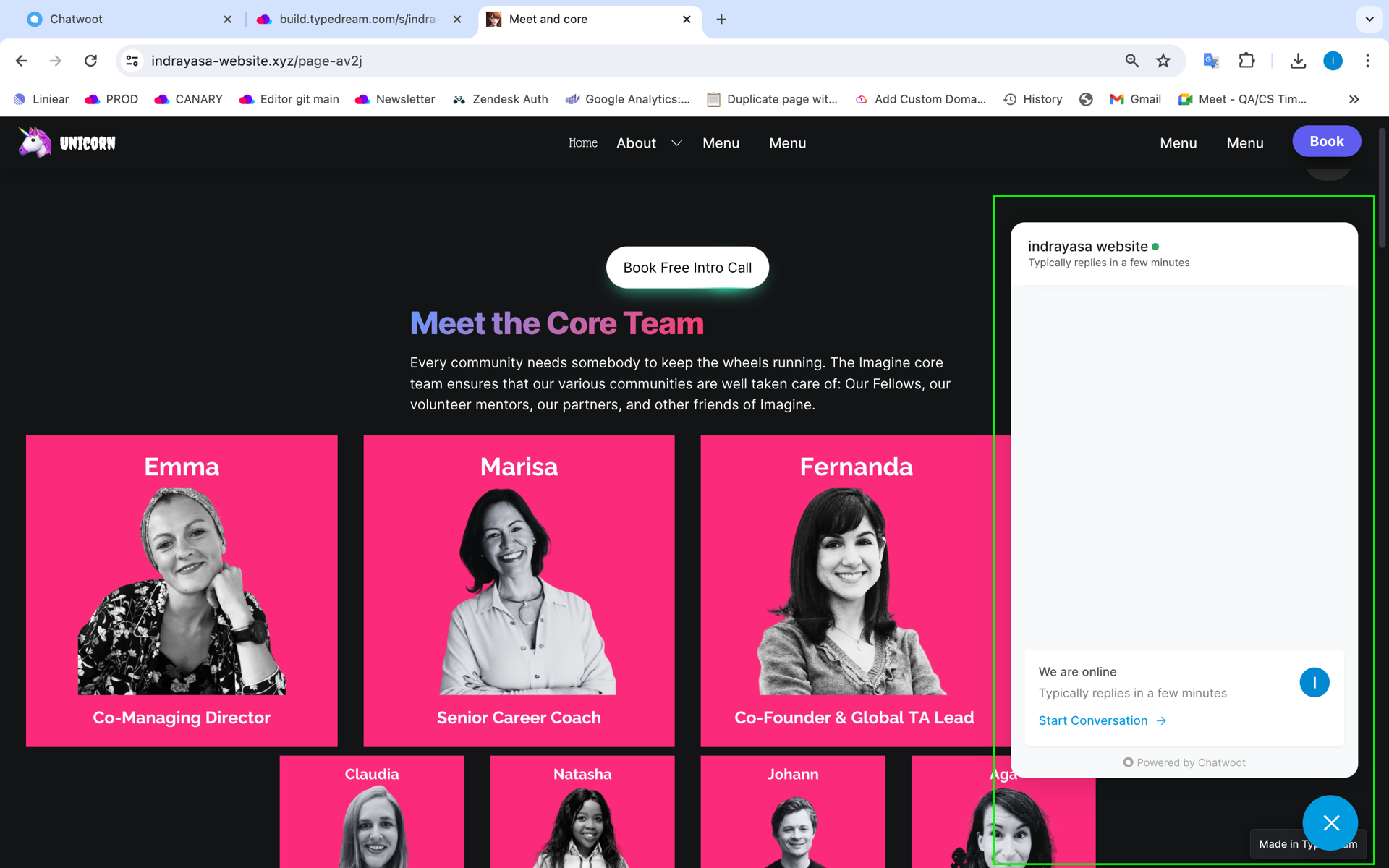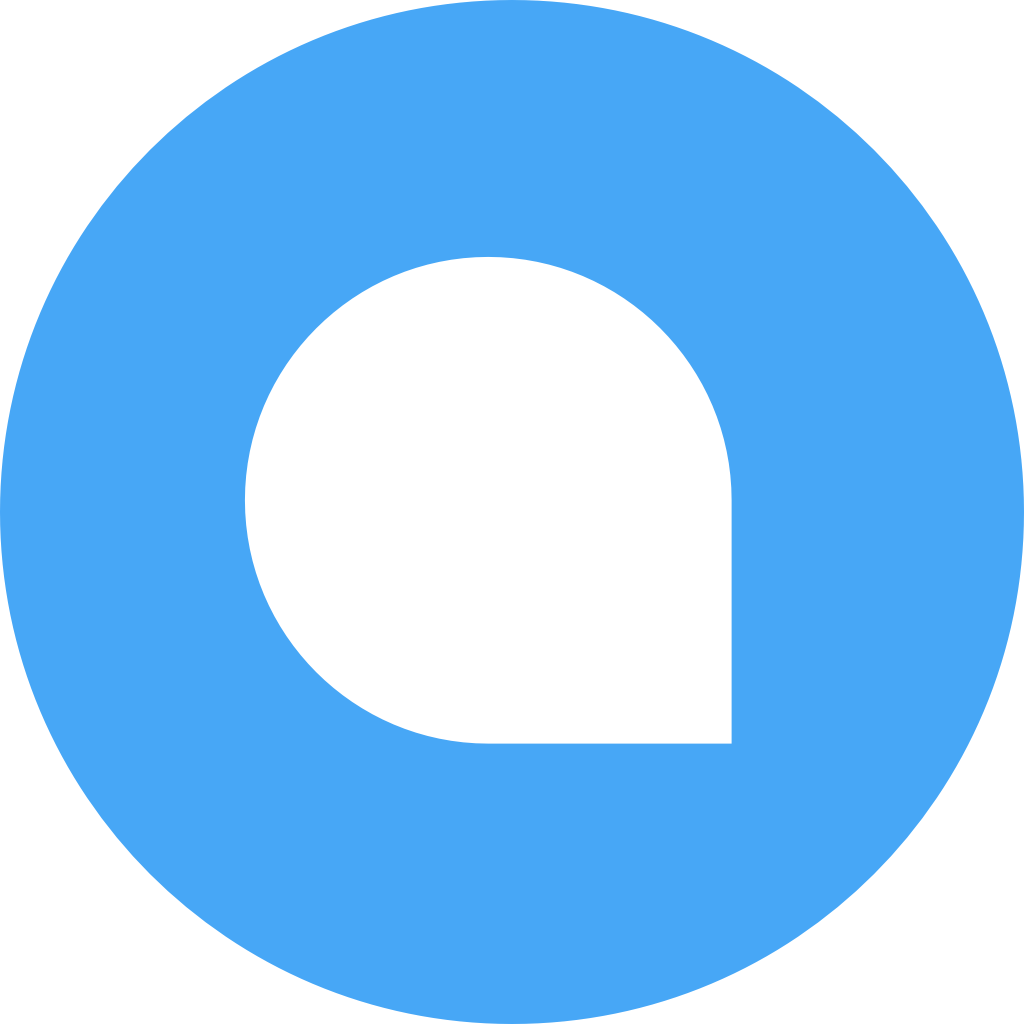Typedream x Chatwoot
Opensource customer engagement platform. An alternative to Intercom, Zendesk & Salesforce Service Cloud.
Chatbot
How does this integration work?

First, create a website on Typedream

Second, add Chatwoot via Custom Code Injection

Then, let users chat with you directly from your website
Uses.
Customer Support
Opensource customer engagement platform. An alternative to Intercom, Zendesk & Salesforce Service Cloud.
Step 1 : Adding Crisp to Typedream.
Step 2 : Create a website channel
The available fields are explained below
- Website name
Enter your website's name. For e.g., Example Inc.
- Website domain
Enter your website's URL. For e.g.,
www.example.com - Widget color
Click the pallet and select a color for your website live chat widget.
- Welcome heading
Write a greeting message for your customers. For e.g., Hello there 👋
- Welcome tagline
For e.g.,We are here to help you with your questions. Ask us anything, or share your feedback.
- Enable/disable channel greeting
Enable to Send Greeting message when customer starts conversation
- Channel greeting message
Give a greeting to start the conversation. For e.g., Hi. How can we help you?
Once all details are entered, click the “Create Inbox” Button.
The conversations will be routed to agents only if they are associated with the inbox. Even if you are an Administrator, you need to add yourself as an agent to the Inbox to see the Inbox on your screen.
Select the Agents from the drop-down and click on Add agents. If agents have not been added, follow the steps to add agents.
If you click the "More settings" Button, you will be taken to the Additional Settings for Inbox. If you click on the "Take me there" button, you will be taken to the newly created Inbox.
Step 3 : Add code snippet on Typedream
Done!
For more details, you may check on video guide below
But wait, what's Crisp?
Chatwoot is an open-source as well as cloud-based customer engagement platform. Manage all of your customer conversation channels from one place.

Start building your dream site today.
The world needs to see your awesome idea.
We're a remote software company, building online tools for creators, builders, and side hustlers. We quit our 9-5 to pursue our dreams, and we want to help others do the same.
Backed by
Copyright © 2023 Govest, Inc. All rights reserved.