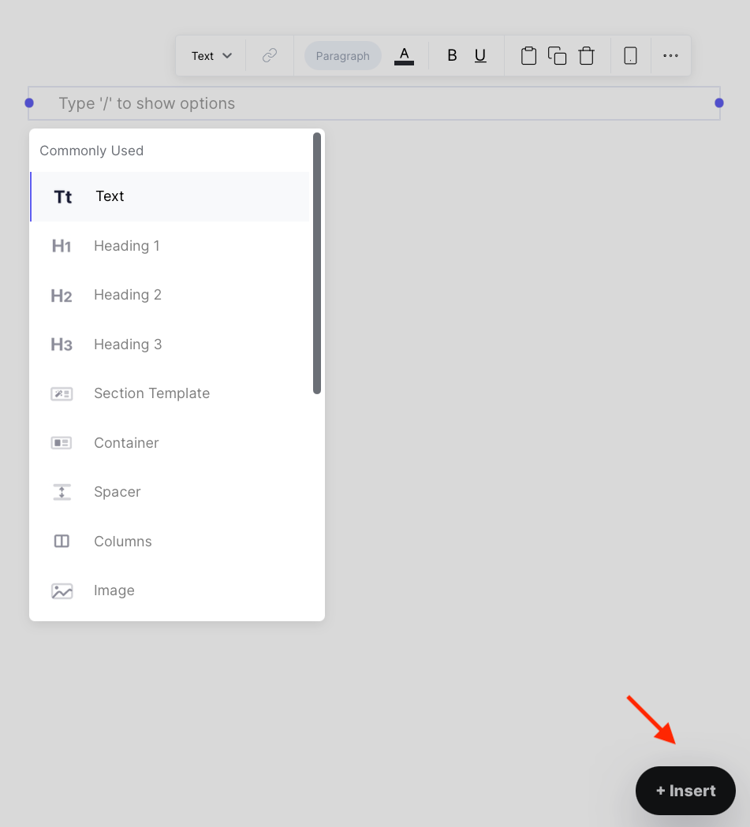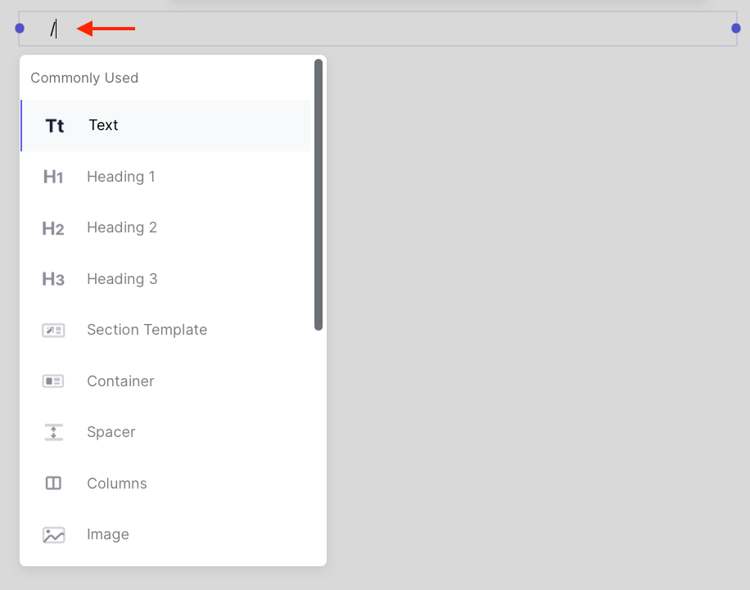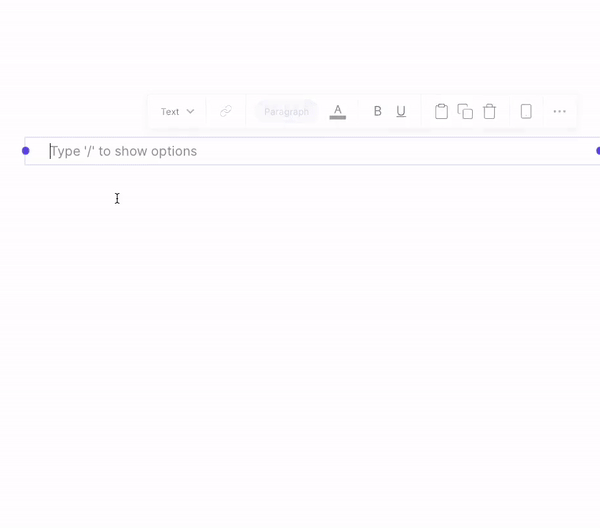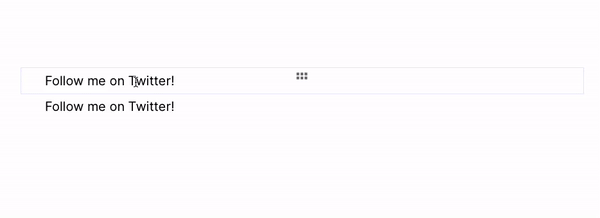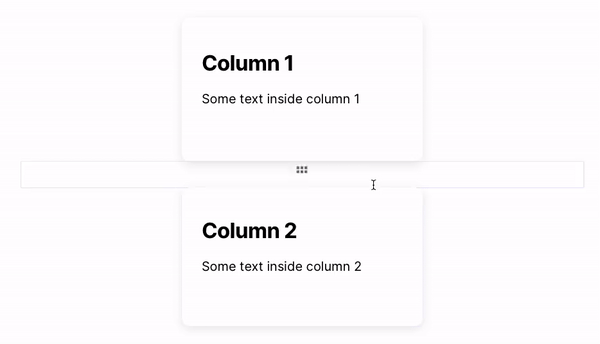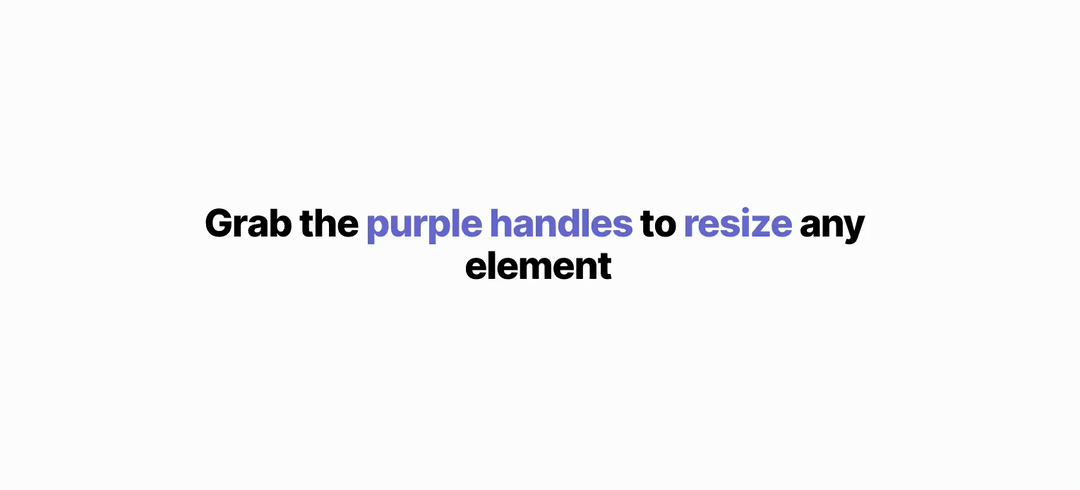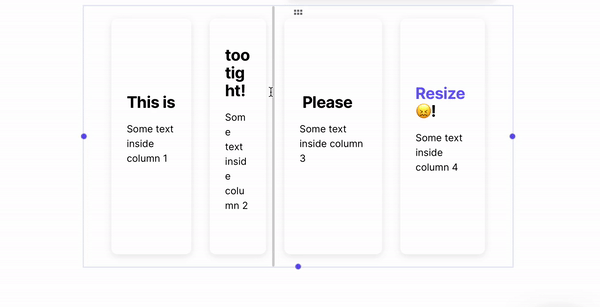Docs / Getting Started
Getting Started, Guide
Getting Started
Get started with building your site on Typedream. We’ll go over the basics of adding text, images, up to publishing your site.
Start Typing
As easy as placing your cursor anywhere and start typing.
Every piece of content is called a block.
The block we added above was a text.
There are many types of block you can add to your Typedream site, like buttons, containers, images, and videos to name a few.
Add Blocks
There are 2 ways to add a block:
1. Click "Insert"
Click the "Insert" button on the bottom right corner. A full menu of block types will appear.
2. Use the "/" command
A faster way is to utilize our slash "/" command. Click anywhere empty and type "/" to show the block menu options.
Once you're familiar with our block options, you can type what you want to insert like /image , /heading without taking your hands off the keyboard.
Hyperlink
Add a link to a text by highlighting the text and pasting the link over it. You can also click the link icon on the menu option to insert the URL.
You have the option to set "open in a new tab" as default.
Drag & Drop, Adding Columns
The fundamental of editing in Typedream: drag and drop. Simply select a block and grab the 6 dot handle to move it around.
The drag & drop feature is also a core tool to create columns by dragging a block beside another block.
Resizing Elements
Blocks and columns are resizable. Simply use the purple handles to resize them.