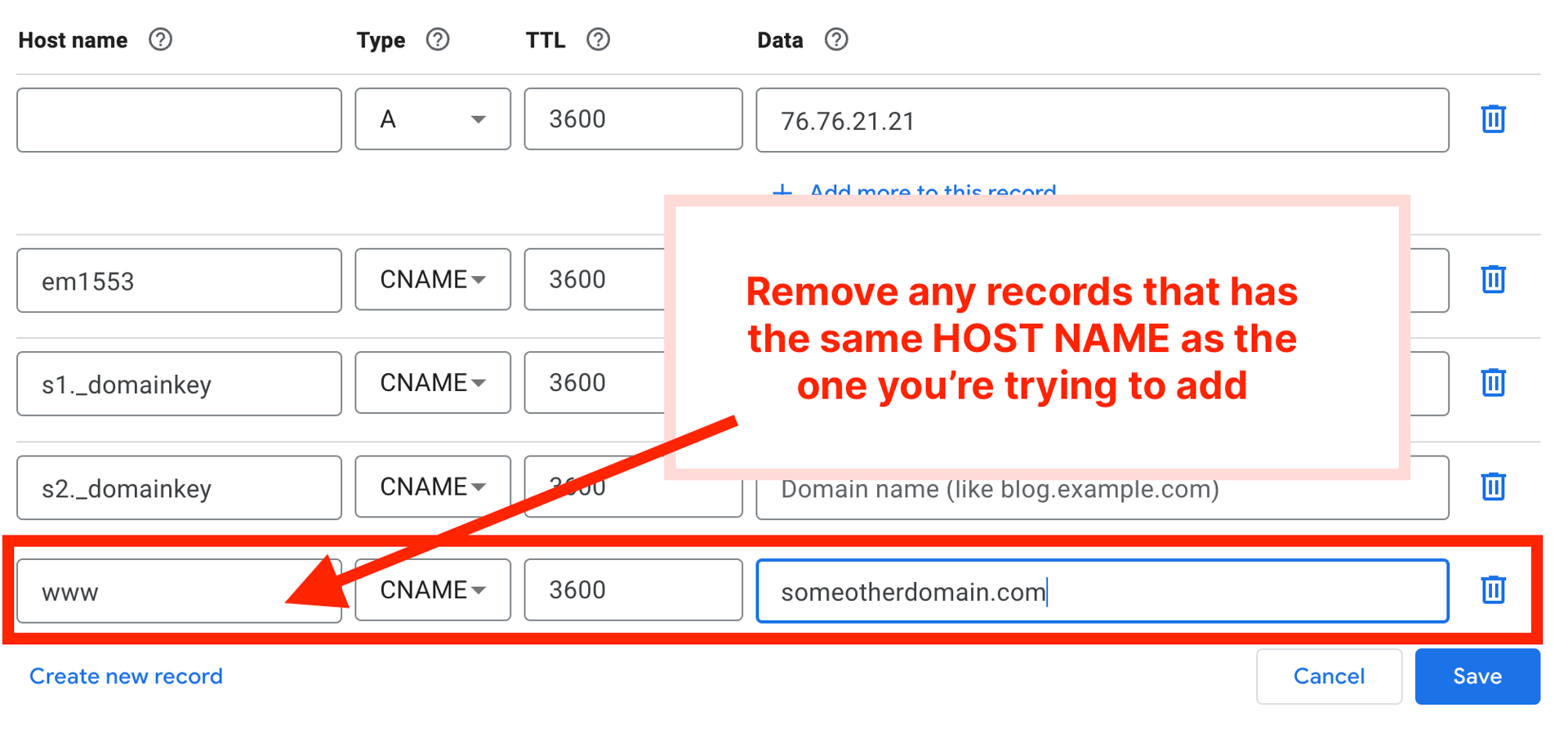Last edited on June 16, 2021
Google Domains
Before starting, remove any conflicting AAAA, A, or CNAME record that has the same host name from your current DNS records.
Adding a DNS record
We'll go over how to connect your domain using Google Domains.
For example, you will see an instruction like below:
Instructions on configuring a subdomain from the Custom Domain settings page.
To do this, go to the DNS tab no the sidebar and add the record following the example below:
Go to DNS > Resource Records
Type:
CNAMEName:
www(This might be different for you)Data:
render2.ontypedream.com(this might be different for you)
🎉 That's it
Your custom domain should work correctly now. You can check the next steps at the Custom Domain page.
Other Resources
Reach out to us by clicking on Help & Resources at the bottom-left corner of the editor for help.
We're a remote software company, building online tools for creators, builders, and side hustlers. We quit our 9-5 to pursue our dreams, and we want to help others do the same.
Backed by
Copyright © 2023 Govest, Inc. All rights reserved.
Made in Typedream